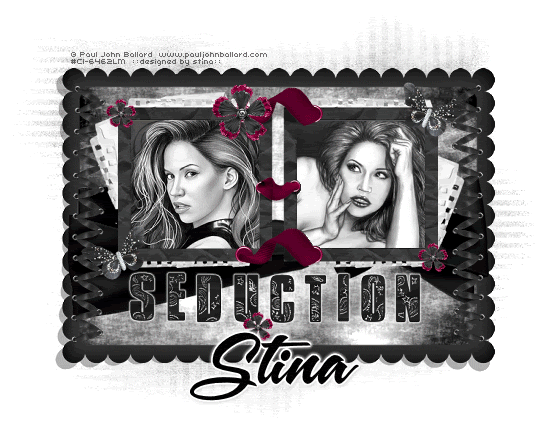
Supplies
Scrap kit of choice - I am using "Rock It" by Cora's Creations (formerly Pimp'd Dezigns) available from Totally Sweet Designs and Paradise 4 Scrappers
Tubes of choice - I am using the lovely artwork of Paul John Ballard avialable with a licence through CILM
**PLEASE DO NOT USE HIS ARTWORK WITHOUT THE APPROPROATE LICENCE**
WSL_Mask81 by Chelle available from her blog
Font of choice - I am using A&S Snapper Script
Plugins: Eye Candy 4000 > Gradient Glow and HSB Noise
Let's begin....
Open a new 750 x 500 blank canvas flood-filled white
Paste Frame06 as new layer
Select inside the Frame with your Magic Wand
Selections > Modify > Expand by 20
Selections > Modify > Feather by 2
Delete twice
Selections > Modify > Expand by 20
Selections > Modify > Feather by 2
Delete twice
KEEP SELECTED!!
Selections > Modify > Expand by 10
Paste paper of choice as new layer
Layers > Arrange > Move Down
Selections > Invert
Delete then deselect
Paste paper of choice as new layer
Layers > Arrange > Move Down
Selections > Invert
Delete then deselect
Paste Frame08 as new layer
Resize by 60%
Position inside first Frame and move upwards
Resize by 60%
Position inside first Frame and move upwards
Selections > Modify > Expand by 10
Add new raster layer
Paste paper of choice INTO selection
Layers > Arrange > Move Down
Selections > Invert
Deselect
Add new raster layer
Paste paper of choice INTO selection
Layers > Arrange > Move Down
Selections > Invert
Deselect
Paste some text from the alpha as new layers
Resize each by around 45 - 55% depending on your text of choice
Position each beneath the Inner Frame
Resize each by around 45 - 55% depending on your text of choice
Position each beneath the Inner Frame
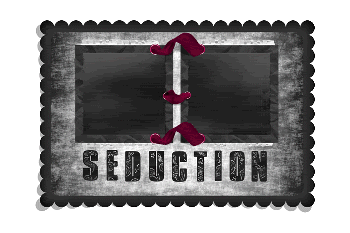
Select inside the left Frame and paste a Tube of choice as new layer
Resize as necessary and position
Selections > Invert
Delete then deselect
Set blend mode to Luminance Legacy
Resize as necessary and position
Selections > Invert
Delete then deselect
Set blend mode to Luminance Legacy
Repeat with the right Frame
Paste Eyelet02 as new layer
Resize by 45%
Position to the left edge of outer frame
Duplicate then Image > Mirror
Layers > Merge > Merge Down
Duplicate again
Set blend mode to Overlay
Lower opacity to 50
Resize by 45%
Position to the left edge of outer frame
Duplicate then Image > Mirror
Layers > Merge > Merge Down
Duplicate again
Set blend mode to Overlay
Lower opacity to 50
Layers > Merge > Merge Down
Paste NotebookSheet as new layer
Image > Rotate by 20 to the right
Resize by 60%
Position to the right BEHIND inner Frame
Image > Rotate by 20 to the right
Resize by 60%
Position to the right BEHIND inner Frame
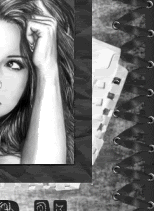
Duplicate, then Image > Mirror
Position in upper left
Position in upper left
Activate top layer
Paste Butterfly as new layer
Image > Rotate by 10 to the left
Resize by 30%
Position to the lower left of inner frame
Image > Rotate by 10 to the left
Resize by 30%
Position to the lower left of inner frame
Duplicate then Image > Mirror
Position in the upper right of inner frame
Paste Flower02 as new layer
Resize by 25%
Resize by 25%
LEAVE IN POSITION!!
Paste Flower04 as new layer
Resize by 20%
Layers > Merge > Merge Down
Position to your liking
Resize by 20%
Layers > Merge > Merge Down
Position to your liking
Duplicate again
Resize by another 50%
Duplicate and position around canvas
Resize by another 50%
Duplicate and position around canvas
Paste any other elements and position to your liking
Select your text and apply a slight Gradient Glow
Paste Paper of choice as new layer
Layers > Arrange > Send to Bottom
Layers > Arrange > Send to Bottom
Layers > New Mask Layer
Apply WSL_Mask81
OK
Layers > Merge > Merge Group
Apply WSL_Mask81
OK
Layers > Merge > Merge Group
Crop and resize tag
Select Text Tool and font of choice
I am using A&S Snapper Script
Text colour Black
I am using A&S Snapper Script
Text colour Black
Type out your name
Objects > Align > Horizontal Centre in Canvas
Convert to raster layer
Apply a Gradient Glow and drop shadow of choice
Objects > Align > Horizontal Centre in Canvas
Convert to raster layer
Apply a Gradient Glow and drop shadow of choice
Finally, add your © copyright, licence and watermark, then save as a GIF or JPG and you're done!
** IF YOU WISH TO ANIMATE PLEASE FOLLOW THESE NEXT STEPS **
Activate your Frame1 Paper Background layer
Duplicate twice and rename Light1, Light2 and Light3
Duplicate twice and rename Light1, Light2 and Light3
Activate Light1
Effects > Plugins > Eye Candy 4000 > HSB Noise with the following settings:
Effects > Plugins > Eye Candy 4000 > HSB Noise with the following settings:
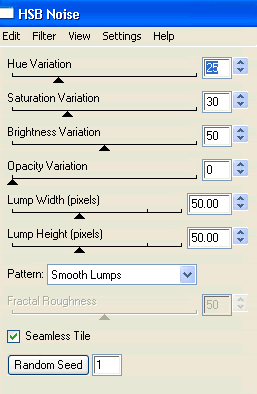
Hide Light1 and activate Light2
Repeat Noise, adjusting the Random Seed
Repeat Noise, adjusting the Random Seed
Hide Light2 and activate Light3
Repeat Noise once again, adjusting the Random Seed
Repeat Noise once again, adjusting the Random Seed
Now to animate!
Activate Light1 and hide Light2 and Light3
Edit > Copy Merged
Open Animation Shop
Edit > Paste as New Animation
Edit > Paste as New Animation
Back to PSP
Hide Light1 and activate Light2
Edit > Copy Merged
Hide Light1 and activate Light2
Edit > Copy Merged
In Animation Shop
Edit > Paste After Current Frame
Edit > Paste After Current Frame
Back to PSP
Hide Light2 and activate Light3
Edit > Copy Merged
Hide Light2 and activate Light3
Edit > Copy Merged
In Animation Shop
Edit > Paste After Current Frame
Edit > Paste After Current Frame
Select all and change Frame Properties to 20
Now save as a GIF and you're done!
Now save as a GIF and you're done!
Thanks for trying my tutorial!
::st!na::
Here is a non-animated version:

© Tutorial written by Stina on 27th August 2009
All rights reserved

No comments:
Post a Comment