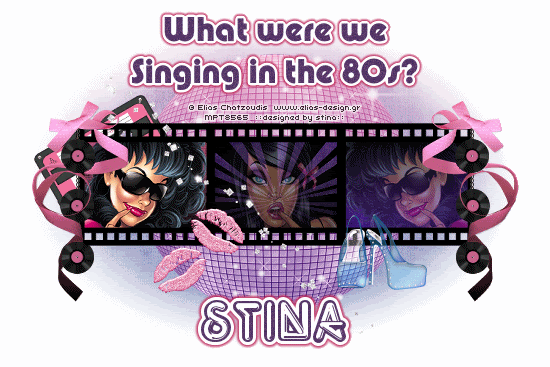
Supplies
Scrap kit of choice - I am using "80's Glam Rock" by Kristi Westling available from The Scrapping Divaz Designz and Sunshine Studio Scraps
Tubes of choice - I am using the lovely artwork of Elias Chatzoudis available with a licence from My PSP Tubes
**PLEASE DO NOT USE HIS ARTWORK WITHOUT THE APPROPRIATE LICENCE**
WSL_Mask41 by Chelle available from her blog
Fonts of choice - I am using Pump Demi Bold LET and Quark Neon
Plugins: Eye Candy 4000 > Gradient Glow
Xenofex 2 > Constellation
Let's begin...
Open a new 750 x 500 blank canvas flood-filled white
Paste Disco Ball as new layer
Resize by 60%
Resize by 60%
LEAVE IN POSITION!!
Paste FilmStrip Frame as new layer
Resize by 80%
Resize by 80%
Select inside first Frame
Selections > Modify > Expand by 5
Add new raster layer
Paste paper of choice INTO selection
Layers > Arrange > Move Down
Deselect
Selections > Modify > Expand by 5
Add new raster layer
Paste paper of choice INTO selection
Layers > Arrange > Move Down
Deselect
Select middle Frame
Selections > Modify > Expand by 5
Activate layer you pasted your paper on
Paste another paper of choice into selection
Deselect
Selections > Modify > Expand by 5
Activate layer you pasted your paper on
Paste another paper of choice into selection
Deselect
Select third Frame
Repeat above step with another paper of choice
Repeat above step with another paper of choice
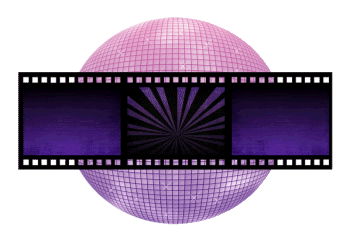
Select first Frame again
Selections > Modify > Expand by 5
Selections > Modify > Expand by 5
Paste Tube of choice as new layer
Resize to liking
Selections > Invert
Delete then deselect
Duplicate then Image > Mirror
Resize to liking
Selections > Invert
Delete then deselect
Duplicate then Image > Mirror
Select middle Frame again
Selections > Modify > Expand by 5
Selections > Modify > Expand by 5
Paste another Tube of choice as new layer
Resize to liking
Selections > Invert
Delete then deselect
Resize to liking
Selections > Invert
Delete then deselect
Paste Chain as new layer
Image > Rotate by 90
Resize by 25%
Duplicate and position to make one long chain
Layers > Merge > Merge Down
Resize by 25%
Duplicate and position to make one long chain
Layers > Merge > Merge Down
Positon to the right of Frame so the chain protrudes slightly
Duplicate, then Image > Mirror
Duplicate, then Image > Mirror
Paste Record as new layer
Resize by 8%
Position on the end of the chain
Duplicate twice and space them evenly along chain
Layers > Merge > Merge Down twice
Resize by 8%
Position on the end of the chain
Duplicate twice and space them evenly along chain
Layers > Merge > Merge Down twice
Duplicate, then Image > Mirror
Paste Ribbon2 as new layer
Image > Flip
Resize by 25%
Position to the right
Duplicate, then Image Mirror
Image > Flip
Resize by 25%
Position to the right
Duplicate, then Image Mirror

On the Records layer select around them with your Magic Wand
Selections > Invert
Selections > Modify > Inside/Outside Feather
Inside by 5.00
Selections > Invert
Selections > Modify > Inside/Outside Feather
Inside by 5.00
Erase the ribbon from the inside of the top and bottom records
Deselect
Paste Lips as new layer
Image > Rotate by 30 to the right
Resize by 15%
Position to the left of the center on Film Strip
Duplicate and Image > Mirror
Position slightly down from the first
Image > Rotate by 30 to the right
Resize by 15%
Position to the left of the center on Film Strip
Duplicate and Image > Mirror
Position slightly down from the first
Paste Shoes as new layer
Resize by 25%
Position to liking
Duplicate and lower opacity to 50
Layers > Merge > Merge Down
Resize by 25%
Position to liking
Duplicate and lower opacity to 50
Layers > Merge > Merge Down
Paste Sparkles as new layer
Resize by 30%
Position to liking
Resize by 30%
Position to liking
Paste Cassette as new layer
Image > Rotate by 30 to the left
Resize by 15%
Position behind FilmStrip to the upper left
Image > Rotate by 30 to the left
Resize by 15%
Position behind FilmStrip to the upper left
Paste Paper of choice as new layer
Layers > Arrange > Send to Bottom
Layers > Arrange > Send to Bottom
Layers > New Mask Layer > From Image
Apply WSL_Mask41
OK
Layers > Merge > Merg Group
Apply WSL_Mask41
OK
Layers > Merge > Merg Group
Crop and resize tag
Select your Text Tool and font of choice
I am using Pump Demi Bold LET
Colour is #58386a or to match your tag
I am using Pump Demi Bold LET
Colour is #58386a or to match your tag
Type out text of choice
Objects > Align > Horiztonal Centre in Canvas
Convert to raster layer
Objects > Align > Horiztonal Centre in Canvas
Convert to raster layer
Effects > Plugins > Eye Candy > Gradient Glow with Deep Pink Tubing
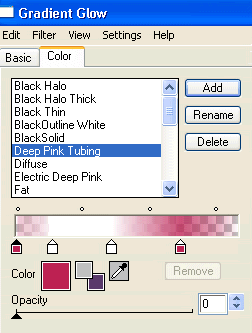
Select another font of choice
I am using Quark Neon
Same text colour
I am using Quark Neon
Same text colour
Type out your name
Objects > Align > Horiztonal Centre in Canvas
Convert to raster layer
Apply any same Gradient Glow as above but increasing the Glow Width slightly
Objects > Align > Horiztonal Centre in Canvas
Convert to raster layer
Apply any same Gradient Glow as above but increasing the Glow Width slightly
Finally, add your © copyright, licence and watermark, then save as a GIF or JPG and you're done!
** IF YOU WISH TO ANIMATE PLEASE FOLLOW THESE NEXT STEPS **
Firstly, lower the opacity of each of your Tube layers to 40
Rename them Left, Middle and Right
Rename them Left, Middle and Right
Activate your Disco Ball layer
Duplicate five times and rename Sparkle1 through to Sparkle6
Duplicate five times and rename Sparkle1 through to Sparkle6
Activate Sparkle1 and hide the rest
Effects > Plugins > Xenofex 2 > Constellation with the following settings:
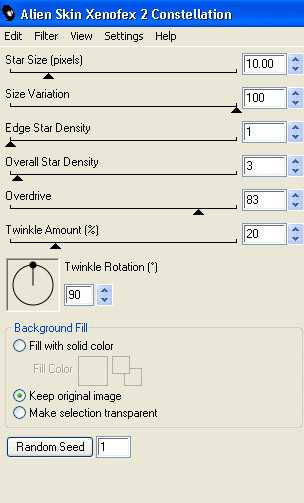
Hide Sparkle1 and activate Sparkle2
Repeat Constellation again adjusting the Random Seed
Repeat Constellation again adjusting the Random Seed
Hide Sparkle2 and activate Sparkle3
Repeat Constellation again, adjusting the Random Seed
Repeat Constellation again, adjusting the Random Seed
Repeat steps through to Sparkle6
Now to animate!
Activate Sparkle1
Activate Left Tube and raise opacity to 100
Edit > Copy Merged
Activate Left Tube and raise opacity to 100
Edit > Copy Merged
Open Animation Shop
Edit > Paste as New Animation
Edit > Paste as New Animation
Back to PSP
Hide Sparkle1 and activate Sparkle2
DO NOt ADJUST TUBE YET!
Edit > Copy Merged
Hide Sparkle1 and activate Sparkle2
DO NOt ADJUST TUBE YET!
Edit > Copy Merged
In Animation Shop
Edit > Paste after Current Frame
Edit > Paste after Current Frame
Back to PSP
Hide Sparkle2 and activate Sparkle3
Edit > Copy Merged
Hide Sparkle2 and activate Sparkle3
Edit > Copy Merged
In Animation Shop
Edit > Paste after Current Frame
Back to PSP
Activate Sparkle4
Reduce Left Tube back to 40 and raise the opacity of the Middle Tube to 100
Activate Sparkle4
Reduce Left Tube back to 40 and raise the opacity of the Middle Tube to 100
Edit > Copy Merged
In Animation Shop
Edit > Paste after Current Frame
Edit > Paste after Current Frame
Back to PSP
Hide Sparkle4 and activate Sparkle5
Edit > Copy Merged
Hide Sparkle4 and activate Sparkle5
Edit > Copy Merged
In Animation Shop
Edit > Paste after Current Frame
Edit > Paste after Current Frame
Back to PSP
Hide Sparkle5 and activate Sparkle6
Edit > Copy Merged
Hide Sparkle5 and activate Sparkle6
Edit > Copy Merged
In Animation Shop
Edit > Paste after Current Frame
Edit > Paste after Current Frame
Back to PSP and Sparkle1
Reduce Middle Tube Tube back to 40 and raise the opacity of the Right Tube to 100
Reduce Middle Tube Tube back to 40 and raise the opacity of the Right Tube to 100
Edit > Copy Merged
In Animation Shop
Edit > Paste after Current Frame
Back to PSP
Hide Sparkle1 and activate Sparkle2
Hide Sparkle1 and activate Sparkle2
Edit > Copy Merged
In Animation Shop
Edit > Paste after Current Frame
Edit > Paste after Current Frame
Back to PSP
Hide Sparkle2 and activate Sparkle3
Edit > Copy Merged
Hide Sparkle2 and activate Sparkle3
Edit > Copy Merged
Back to PSP
Activate Sparkle4
Reduce Left Tube back to 40 and raise the opacity of the Middle Tube to 100
Activate Sparkle4
Reduce Left Tube back to 40 and raise the opacity of the Middle Tube to 100
Edit > Copy Merged
In Animation Shop
Edit > Paste after Current Frame
Back to PSP
Hide Sparkle4 and activate Sparkle5
Edit > Copy Merged
Hide Sparkle4 and activate Sparkle5
Edit > Copy Merged
In Animation Shop
Edit > Paste after Current Frame
Edit > Paste after Current Frame
Back to PSP
Hide Sparkle5 and activate Sparkle6
Edit > Copy Merged
Hide Sparkle5 and activate Sparkle6
Edit > Copy Merged
In Animation Shop
Edit > Paste after Current Frame
Edit > Paste after Current Frame
You should now have 12 Frames
Select All and change Frame Properties t0 15
Now save as a GIF and you're done!
Select All and change Frame Properties t0 15
Now save as a GIF and you're done!
Thanks for trying my tutorial!
::st!na::
Here is a non-animated version:

© Tutorial written by Stina on 29th August 2009
All rights reserved

No comments:
Post a Comment