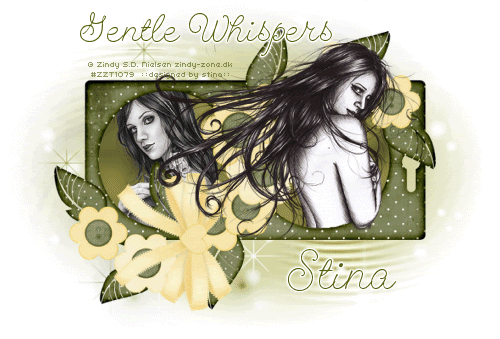
Supplies
Scrap kit of choice - I am using Laura's Designz' part of "An Autumn Romance" collab available from Twilight Scraps
Tubes of choice - I am using the lovely artwork of Zindy Nielsen available with a licence from her store
**PLEASE DO NOT USE HER ARTWORK WITHOUT THE PROPER LICENCE**
WSL_Mask181 by Chelle available from her blog
Fonts of choice - I am using GeeohHmk
Plugins: Eye Candy 4000 > Gradient Glow
Xenofex > Constellation
Let's begin...
Open a new 600 x 400 blank canvas flood-filled white
Paste D Frame as new layer
Image > Rotate by 90 to the right
Resize by 80%
Image > Rotate by 90 to the right
Resize by 80%
With your Selection Tool draw a rectangle around the inside of your Frame
Paste Paper of choice as new layer
Layers > Arrange > Move Down
Paste Paper of choice as new layer
Layers > Arrange > Move Down
Adjust > Blur > Gaussian Blur with a Radius of 10.00
STILL SELEECTED!!
Adjust > Hue & Saturation > Colourise with the following settings:
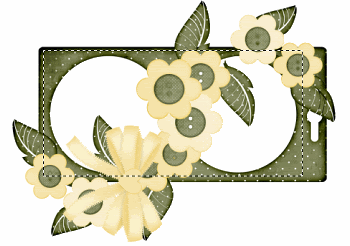
Selections > Invert
Delete then deselect
Delete then deselect
Paste a Tube of choice as new layer
Resize as necessary
Position in the left Frame
Resize as necessary
Position in the left Frame
Make a selection around left Frame
Selections > Invert
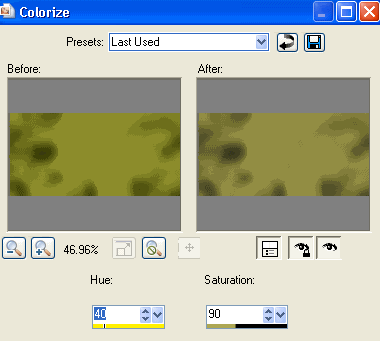
Delete then deselect
Activate top layer
Paste another Tube of choice as new layer
Resize as necessary
Position over right Frame
Resize as necessary
Position over right Frame

Select the inside of right Frame with Magic Wand
Selections > Invert
Selections > Modify > Contract by 2
Selections > Modify > Feather by 2
With your Eraser Tool carefully erase the excess overhanging Frame
Selections > Invert
Selections > Modify > Contract by 2
Selections > Modify > Feather by 2
With your Eraser Tool carefully erase the excess overhanging Frame

Delete then deselect
Paste Paper of choice as new layer
Layers > Arrange > Send to Bottom
Layers > Arrange > Send to Bottom
Layers > New Mask Layer > From Image
Apply WSL_Mask181
OK
Layers > Merge > Merge Group
Resize by 95%
Apply WSL_Mask181
OK
Layers > Merge > Merge Group
Resize by 95%
Adjust > Blur > Radial Blur with the following settings:
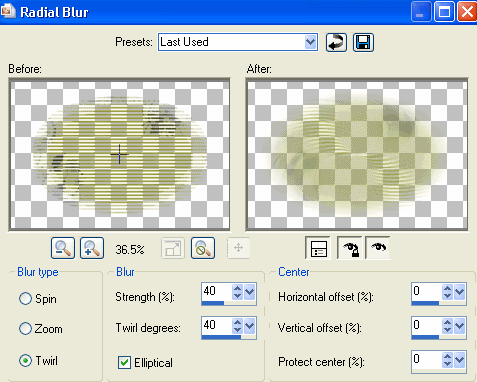
Paste GlitterStars as new layer
Position beneath Frame to your liking
Position beneath Frame to your liking
Adjust > Hue & Saturation > Colourise with the following settings:
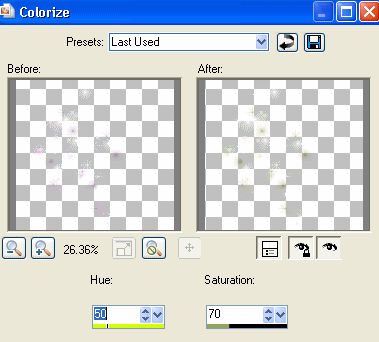
Crop and resize to liking
Select Text Tool and font of choice
I am using GeeohHmk
Text colour - #56630b
I am using GeeohHmk
Text colour - #56630b
Type out text of choice and position to your liking
Convert to raster layer
Apply a Gradient Glow of choice
Convert to raster layer
Apply a Gradient Glow of choice
Repeat same with your name
Finally, add your © copyright, licence and watermark, then save as a GIF or JPG and you're done!
** IF YOU WISH TO ANIMATE PLEASE FOLLOW THESE NEXT STEPS **
Activate your Mask layer
Duplicate twice and rename Stars1, Stars2 and Stars3
Duplicate twice and rename Stars1, Stars2 and Stars3
Activate Stars1
Effects > Plugins > Xenofex 2 > Constellation with the following settings:
Effects > Plugins > Xenofex 2 > Constellation with the following settings:
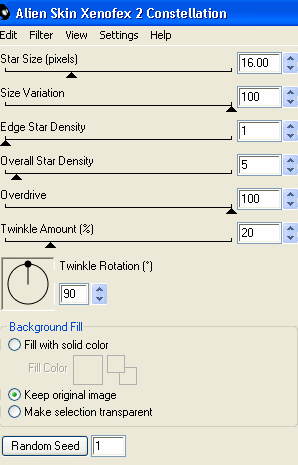
Hide Stars1 and activate Stars2
Repeat Constellation adjusting the Random Seed
Repeat Constellation adjusting the Random Seed
Hide Stars2 and activate Stars3
Repeat Constellation again adjusting the Random Seed once more
Repeat Constellation again adjusting the Random Seed once more
Now to animate!
Activate Stars1 and hide Stars2 and Stars3
Edit > Copy Merged
Edit > Copy Merged
Open Animation Shop
Edit > Paste as New Animation
Edit > Paste as New Animation
Back to PSP
Hide Stars1 and activate Stars2
Edit > Copy Merged
Hide Stars1 and activate Stars2
Edit > Copy Merged
In Animation Shop
Edit > Paste After Current Frame
Edit > Paste After Current Frame
Back to PSP
Hide Stars2 and activate Stars3
Edit > Copy Merged
Hide Stars2 and activate Stars3
Edit > Copy Merged
In Animation Shop
Edit > Paste After Current Frame
Edit > Paste After Current Frame
Select All and change your Frame Properties to 20
Now save as a GIF and you're done!
Now save as a GIF and you're done!
Thanks for trying my turorial!
::st!na::
Here is a non-animated version:

© Tutorial written by Stina on 9th August, 2009
All rights reserved
All rights reserved

No comments:
Post a Comment