
Supplies
Scrap kit of choice - I am using Digiscrapation's part of "An Autumn Romance" collab available from Twilight Scraps
Tubes of choice - I am using the artwork of David Desbois which is FTU with written permission
WSL_Mask51 by Chelle available from her blog
Fonts of choice - I am using AgencyFB and JoeHand2
Plugins: Xero > Radiance
Mura Meister > Copies
PhotoEffex > Scanlines
Let's begin....
Open a new 600 x 600 blank canvas flood-filled white
Paste Frame as new layer
Resize by 80%
Resize by 80%
Adjust > Hue & Saturation > Colourise with the following settings:
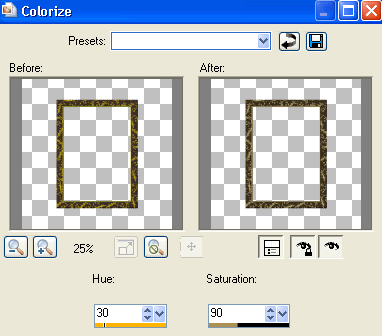
Select the inside of the Frame with your Magic Wand
Selections > Modify > Expand by 10
Add a new raster layer
Layers > Arrange > Move Down
Paste paper of choice INTO selection
Selections > Modify > Expand by 10
Add a new raster layer
Layers > Arrange > Move Down
Paste paper of choice INTO selection
KEEP SELECTED!!
Paste Tube or image of choice as new layer
Resize as necessary to fit into Frame
Selections > Invert
Delete then deselect
Resize as necessary to fit into Frame
Selections > Invert
Delete then deselect
Effects > Plugins > Xero > Improver
with default settings
with default settings
Effects > Plugins > Xero > Radiance with the following settings:
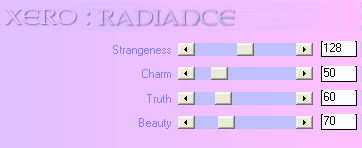
Activate Frame again and duplicate
Layers > Arrange > Send to Bottom
Layers > Arrange > Send to Bottom
Effects > Plugins > Mura Meister > Copies
In the Preset Menu select AFTERIMAGE (ROTATE RANDOM)
In the Preset Menu select AFTERIMAGE (ROTATE RANDOM)
Paste MumSpray as new layer
Resize by 50%
Position in lower right
Resize by 50%
Position in lower right
Paste Bow1 as new layer
Image > Mirror
Resize by 45%
Position to the lower right BEHIND the bottom flower
Image > Mirror
Resize by 45%
Position to the lower right BEHIND the bottom flower

Paste WineGlass as new layer
Image > Mirror and place to the lower right
Duplicate and hide duplicate for a moment
Erase part of the leaf on the Glass of the visible copy
Position BEHIND flowers in the lower right
Unhide second Glass and place beside the first
Image > Mirror and place to the lower right
Duplicate and hide duplicate for a moment
Erase part of the leaf on the Glass of the visible copy
Position BEHIND flowers in the lower right
Unhide second Glass and place beside the first
Paste Paper of choice as new layer
Layers > Arrange > Send to Bottom
Layers > Arrange > Send to Bottom
Layers > New Mask Layer > From Image
Apply WSL_Mask51
OK
Layers > Merge > Merge Group
Apply WSL_Mask51
OK
Layers > Merge > Merge Group
Move Mask layer Up to Top of tag
Duplcate and position just below centre
Duplcate and position just below centre

Then Adjust > Blur > Radial Blur with the following settings:
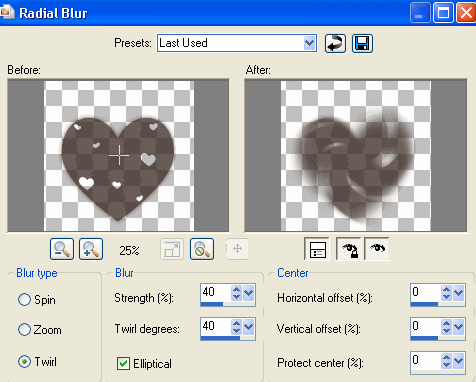
Effects > Distortion Effects > Twirl at 420 Degrees
Repeat Twirl
Repeat Twirl
Lower opacity to around 60
Crop and resize to liking
Select your Text Tool and font of choice
I am using AgencyFB
Text colour to match tag - I am using #000000
I am using AgencyFB
Text colour to match tag - I am using #000000
Type our your text of choice
Objects > Align > Horizontal Centre in Canvas
convert to raster layer
Objects > Align > Horizontal Centre in Canvas
convert to raster layer
Select another font of choice
I am using JoeHand2
Same text colour
I am using JoeHand2
Same text colour
Type out your name
Objects > Align > Horizontal Centre in Canvas
Convert to raster layer
Apply any effects and drop shadow of choice
Objects > Align > Horizontal Centre in Canvas
Convert to raster layer
Apply any effects and drop shadow of choice
Finally, add your © copyright, licence and watermark, then save as a GIF or JPG and you're done!
** IF YOU WISH TO ANIMATE PLEASE FOLLOW THESE NEXT STEPS **
Activate your Mask Layer layer
Duplicate once and rename Scanlines1 and Scanlines 2
Duplicate once and rename Scanlines1 and Scanlines 2
Activate Scanlines1
Effects > Plugins > PhotoEffex > Scanlines with the default settings
Hide Scanlines1 and activate Scanlines2
Repeat Scanlines effect, adjusting the Spacing to 3
Repeat Scanlines effect, adjusting the Spacing to 3
Now to animate!
Activate Scanlines1 and hide Scanlines2
Edit > Copy Merged
Edit > Copy Merged
Open Animation Shop
Edit > Paste as New Animation
Edit > Paste as New Animation
Back to PSP
Hide Scanlines1 and activate Scanlines2
Edit > Copy Merged
Hide Scanlines1 and activate Scanlines2
Edit > Copy Merged
In Animation Shop
Edit > Paste after Current Frame
Edit > Paste after Current Frame
Select All and change Frame Properties to 15
Now save as a GIF and you're done!
Now save as a GIF and you're done!
Thanks for trying my tutorial!
::st!na::
Here is a non-animated version:

© Tutorial written by Stina on 14th August 2009
All rights reserved

Love it! Thanks for doing a tut with my stuff.
ReplyDeleteHugs, Cindy aka Digiscrapations