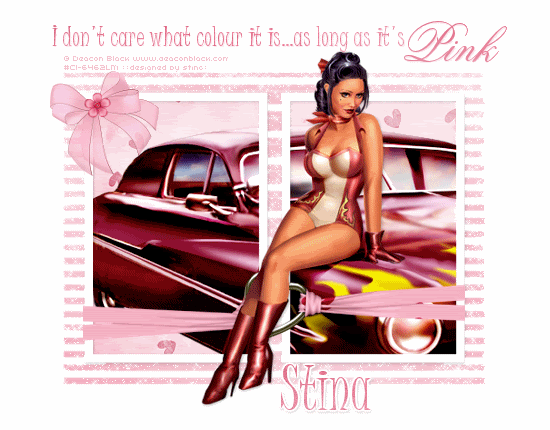
Supplies
Scrap kit of choice - I am using "Pinka-A-Licious" by Delicious Scraps which is a freebie available from Delicious Scraps
Tube (and image) of choice - I am using the artwork of Deacon Black which is available with a licence from CILM
**PLEASE DO NOT USE HIS ARTWORK WITHOUT THE APPROPRIATE LICENCE**
WSL_Mask183 by Chelle available from her blog
Fonts of choice - I am using Juice ITC and Flemish Script
Plugin: Xenofex 2 > Constellation
Let's begin...
Open a new 600 x 400 blank canvas flood-filled white
Select your Preset Shape Tool and set to Rectangle
Foreground - #FFFFFF
Background - null
Width - 10.00
Foreground - #FFFFFF
Background - null
Width - 10.00
Hide your Background so you can see what you are doing
Draw out a rectangle to the left using the squares as a guide
Convert to raster layer
Duplicate, then Image > Mirror
Layers > Merge > Merge Down
Convert to raster layer
Duplicate, then Image > Mirror
Layers > Merge > Merge Down
Select the inside of the rectangles with your Magic Wand
Selections > Modify > Expand by 5
Paste a paper of choice as new layer
Layers > Arrange > Move Down
Resize to your liking
Selections > Invert
Delete then deselect
Selections > Modify > Expand by 5
Paste a paper of choice as new layer
Layers > Arrange > Move Down
Resize to your liking
Selections > Invert
Delete then deselect
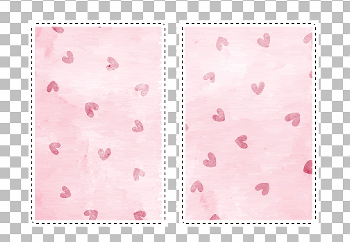
Activate Rectangles and apply a slight drop shadow of choice
Unhide Background layer
Paste Heart With Ribbon of choice as new layer
Resize by 70%
Resize by 70%
With your Selection Tool carefully draw along the edge of the Frames where the Ribbon will end
Selections > Invert
Delete then deselect
Selections > Invert
Delete then deselect
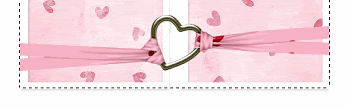
Paste Bow as new layer
Resize by 5%
Position in upper left
Resize by 5%
Position in upper left
Select the inside of your Frames with your Margic Wand
Selections > Modify > Expand by 5
Selections > Modify > Expand by 5
Paste two Tubes of choice into the Frames
Resize as necessary and position
(alternatively you can use an image)
Selections > Invert
Delete then deselect
Resize as necessary and position
(alternatively you can use an image)
Selections > Invert
Delete then deselect
Activate top layer
Paste your main Tube as new layer
Resize as necessary and position
Add a drop shadow of choice
Resize as necessary and position
Add a drop shadow of choice
Paste a paper of choice as new layer
Layers > Arrange > Send to Bottom
Layers > Arrange > Send to Bottom
Layers > New Mask Layer > From Image
Apply WSL_Mask183
OK
Layers > Merge > Merge Group
Lower opacity to 70
Apply WSL_Mask183
OK
Layers > Merge > Merge Group
Lower opacity to 70
Crop and resize
Activate top layer
Select your Text Tool and font of choice
I am using I am using Juice ITC
Text colour is #e6839b
I am using I am using Juice ITC
Text colour is #e6839b
Type out text of choice and position
Convert to raster layer
Apply some slight noise
Convert to raster layer
Apply some slight noise
Add the final word of your Text in a script font
Position and apply same noise
Layers > Merge > Merge Down
Position and apply same noise
Layers > Merge > Merge Down
Select another font of choice
I am using Juice ITC
Same text colour
I am using Juice ITC
Same text colour
Type out your name
Objects > Align > Horizontal Centre in Canvas
Convert to raster layer
Apply some noise and drop shadow of choice
Objects > Align > Horizontal Centre in Canvas
Convert to raster layer
Apply some noise and drop shadow of choice
Finally, add your © copyright, licence and watermark, then save as a GIF or JPG and you're done!
** IF YOU WISH TO ANIMATE PLEASE FOLLOW THESE NEXT STEPS **
Activate your Mask layer
Duplicate twice and rename Sparkle1, Sparkle2 and Sparkle3
Duplicate twice and rename Sparkle1, Sparkle2 and Sparkle3
Activate Sparkle1
Effects > Plugins > Xenofex 2 > Constellation with the following settings:
Effects > Plugins > Xenofex 2 > Constellation with the following settings:
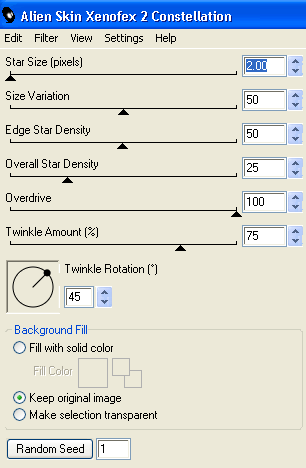
Hide Sparkle1 and activate Sparkle2
Repeat Constellation, adjusting the Random Seed
Repeat Constellation, adjusting the Random Seed
Hide Sparkle2 and activate Sparkle3
Repeat Constellation once again, adjusting the Random Seed
Repeat Constellation once again, adjusting the Random Seed
Now to animate!
Activate Sparkle1 and hide Sparkle2 and Sparkle3
Edit > Copy Merged
Edit > Copy Merged
Open Animation Shop
Edit > Paste as New Animation
Edit > Paste as New Animation
Back to PSP
Hide Sparkle1 and activate Sparkle2
Edit > Copy Merged
Hide Sparkle1 and activate Sparkle2
Edit > Copy Merged
In Animation Shop
Edit > Paste After Current Frame
Edit > Paste After Current Frame
Back to PSP
Hide Sparkle2 and activate Sparkle3
Edit > Copy Merged
Hide Sparkle2 and activate Sparkle3
Edit > Copy Merged
In Animation Shop
Edit > Paste After Current Frame
Edit > Paste After Current Frame
Now save as a GIF and you're done!
Thanks for trying my tutorial!
::st!na::
Here is a non-animated version:

© Tutorial written by Stina on 5th August 2009
All rights reserved

No comments:
Post a Comment