
Supplies
Scrap kit of choice - I am using "Love, Sex & Magic" by Soxsational Scraps
Tube of choice - I am using the gorgeous artwork of Morbidia Morthel from whom you need written permission
Font of choice - I am using Lucida Blackletter
Plugins: Eye Candy 4000 > Gradient Glow
Simple > Top Left Mirror
Xenofex 2 > Constellation
Let's begin....
Open a new 650 x 400 blank canvas flood-filled white
Select your Preset Shape Tool to Rectangle
Foreground - #000000
Background - null
Width - 8.00
Create as Vector
Foreground - #000000
Background - null
Width - 8.00
Create as Vector
Draw out a long rectangle in the centre of canvas
Objects > Align > Centre in Canvas
Convert to raster layer
Objects > Align > Centre in Canvas
Convert to raster layer
Select inside of Frame with your Magic Wand
Selections > Modify > Expand by 5
Paste paper of choice as new layer
Selections > Invert
Delete then deselect
Layers > Arrange > Move Down
Selections > Modify > Expand by 5
Paste paper of choice as new layer
Selections > Invert
Delete then deselect
Layers > Arrange > Move Down
Paste Skyline as new layer
Resize as necessary to fit inside Frame
Resize as necessary to fit inside Frame
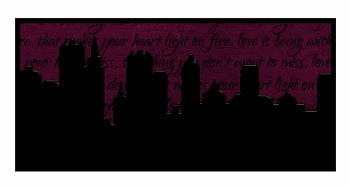
Paste Rose1 as new layer
Image > Mirror
Resize by 45%
Position to the left
Image > Mirror
Resize by 45%
Position to the left
Paste BlackCat1 as new layer
Resize by 30%
Position to the lower left
Resize by 30%
Position to the lower left
Effects > Plugins > Eye Candy 4000 > Gradient Glow with a thin white setting
Paste WineGlass1 as new layer
Resize by 30%
Position in lower right
Duplicate and move slightly down and to the right
Resize by 30%
Position in lower right
Duplicate and move slightly down and to the right

Paste Bat as new layer
Image > Rotate by 20 to the left
Resize by 30%
Position in upper left
Image > Rotate by 20 to the left
Resize by 30%
Position in upper left
Image > Mirror and position to the right
Paste Tube of choice as new layer
Resize as necessary and position
Resize as necessary and position
Place tube a layer above the Skyline
Select the inside of your Frame
Selections > Invert
Selections > Modify > Contract by 2
Selections > Modify > Feather by 2
Use your Eraser Tool to erase the excess from the bottom of your Tube
Deselect
Selections > Invert
Selections > Modify > Contract by 2
Selections > Modify > Feather by 2
Use your Eraser Tool to erase the excess from the bottom of your Tube
Deselect

Paste Rose2 as new layer
Image > Rotate by 90 to the left
Resize by 40%
Position to the lower right
Erase any excess
Image > Rotate by 90 to the left
Resize by 40%
Position to the lower right
Erase any excess
Paste Doodle2 as new layer
Resize by 75%
Position in lower right, then
Image > Mirror, then Image > Flip
Resize by 75%
Position in lower right, then
Image > Mirror, then Image > Flip
Still on Doodle layer:
Effects > Plugins > Simple > Top Left Mirror
Effects > Plugins > Simple > Top Left Mirror
Lower opacity to around 60
Crop and resize
Select your Text Tool and font of choice
I am using Lucida Blackletter
Text colour of choice - I am using #000000
I am using Lucida Blackletter
Text colour of choice - I am using #000000
Type out your name
Objects > Align > Horizontal Centre in Canvas
Convert to raster layer
Apply a drop shadow of choice
Objects > Align > Horizontal Centre in Canvas
Convert to raster layer
Apply a drop shadow of choice
Finally, add your © copyright, licence and watermark, then save as a GIF or JPG and you're done!
** IF YOU WISH TO ANIMATE PLEASE FOLLOW THESE NEXT STEPS **
Edit > Copy Merged
Paste as New Image
Paste twice more as new layers
Rename Sparkle1, Sparkle2 and Sparkle3
Rename Sparkle1, Sparkle2 and Sparkle3
Using your Freehand Tool draw around the Wine Glasses
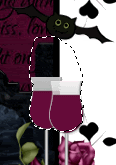
Activate Sparkle1
Effects > Plugins > Xenofex 2 > Constellation with the following settings:
Effects > Plugins > Xenofex 2 > Constellation with the following settings:
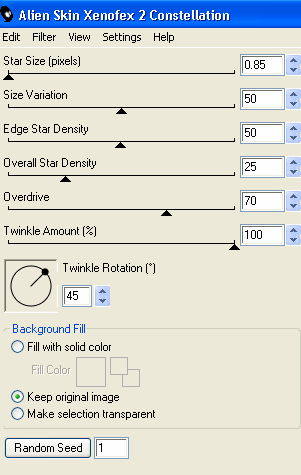
KEEP SELECTED!!
Hide Sparkle1 and activate Sparkle2
Apply the Constellation again and adjust Random Seed
Apply the Constellation again and adjust Random Seed
STILL SELECTED!!
Hide Sparkle2 and activate Sparkle3
Apply the Constellation once more, adjusting your Random Seed
Apply the Constellation once more, adjusting your Random Seed
Deselect
Now to animate!
Activate Sparkle1 and hide Sparkle2 and Sparkle3
Edit > Copy Merged
Edit > Copy Merged
Open Animation Shop
Edit > Paste as New Animation
Edit > Paste as New Animation
Back to PSP
Hide Sparkle1 and activate Sparkle2
Edit > Copy Merged
Hide Sparkle1 and activate Sparkle2
Edit > Copy Merged
In Animation Shop
Edit > Paste After Current Frame
Edit > Paste After Current Frame
Back to PSP
Hide Sparkle2 and activate Sparkle3
Edit > Copy Merged
Hide Sparkle2 and activate Sparkle3
Edit > Copy Merged
In Animation Shop
Edit > Paste After Current Frame
Edit > Paste After Current Frame
Select All and change Frame Properties to 15
Now save as a GIF and you're done!
Now save as a GIF and you're done!
Thanks for trying my tutorial!
::st!na::
Here is a non-animated version:

© Tutorial written by Stina on 5th August 2009
All rights reserved

No comments:
Post a Comment