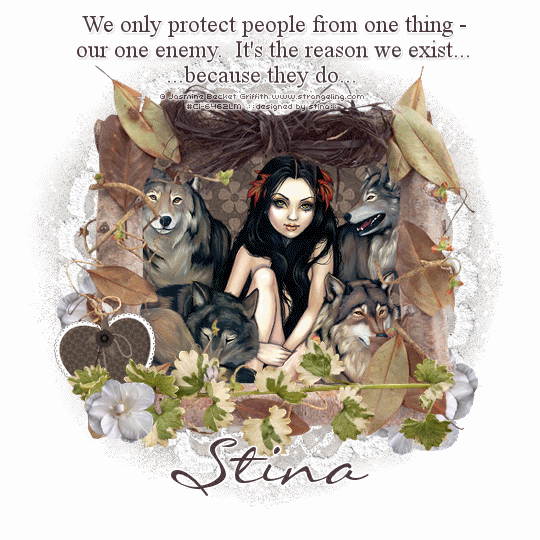
Supplies
Scrap kit of choice - I am using Heartbeatz Creationz' part of "An Autumn Romance" collab available from Twilight Scraps
Tubes of choice - I am using the lovely artwork of Jasmine Becket-Griffith available with a licence from CILM
**PLEASE DO NOT USE HER ARTWORK WITHOUT THE PROPER LICENCE**
WSL_Mask119 by Chelle available from her blog
Fonts of choice - I am using Misfortune and LiorahBT
Plugins: Eye Candy 4000 > Gradient Glow
Xenofex 2 > Constellation
Let's begin...
Open a new 600 x 600 blank canvas flood-filled white
Paste Element27 (Lace) as new layer
Resize by 85%
Resize by 85%
Paste Element22 (Leafy Frame) as new layer
No need to resize
No need to resize
With your Selection Tool draw a rectangle around the Frame
Add a new raster layer
Layers > Arrange > Move Down
Add a new raster layer
Layers > Arrange > Move Down
Paste Paper of choice INTO selection

KEEP SELECTED!!
Paste Tube of choice as new layer
Resize as necessary
Position inside Frame
Selections > Invert
Delete then deselect
Resize as necessary
Position inside Frame
Selections > Invert
Delete then deselect
Paste Element25 (Leafy Branch) as new layer
Resize by 52%
Position along bottom of Frame
Erase the stem protruding to the right
Resize by 52%
Position along bottom of Frame
Erase the stem protruding to the right
Paste Element1 (Heart with Key) as new layer
Image > Rotate by 10 to the left
Resize by 20%
Position to the lower left BEHIND leafy branch
Image > Rotate by 10 to the left
Resize by 20%
Position to the lower left BEHIND leafy branch

Paste Element26 (white flower) as new layer
Resize by 15%
Position to the lower left over leafy branch and heart
Resize by 15%
Position to the lower left over leafy branch and heart
Duplicate a few times and position behind Frame on either side to your liking
Paste Paper of choice as new layer
Layers > Arrange > Send to Bottom
Layers > Arrange > Send to Bottom
Layers > New Mask Layer > From Image
Apply WSL_Mask119
OK
Layers > Merge > Merge Group
Lower opacity to 50
Apply WSL_Mask119
OK
Layers > Merge > Merge Group
Lower opacity to 50
Crop and resize to liking
Select Text Tool and font of choice
I am using Times New Roman
Text colour - #4d3a3f
I am using Times New Roman
Text colour - #4d3a3f
Type out a quote or text of choice
Objects > Align > Horiztonal Centre in Canvas
Convert to raster layer
Apply a slight Gradient Glow
Objects > Align > Horiztonal Centre in Canvas
Convert to raster layer
Apply a slight Gradient Glow
Select another font of choice
I am using LiorahBT
I am using LiorahBT
Type out your name
Objects > Align > Horizontal Centre in Canvas
Convert to raster layer
Apply a slight Gradient Glow and drop shadow of choice
Objects > Align > Horizontal Centre in Canvas
Convert to raster layer
Apply a slight Gradient Glow and drop shadow of choice
Finally, add your © copyright, licence and watermark, then save as a GIF or JPG and you're done!
** IF YOU WISH TO ANIMATE PLEASE FOLLOW THESE NEXT STEPS **
Activate your Mask layer
Duplicate twice and rename Sparkle1, Sparkle2 and Sparkle3
Duplicate twice and rename Sparkle1, Sparkle2 and Sparkle3
Activate Sparkle1
Effects > Plugins > Xenofex 2 > Constellation with the following settings:
Effects > Plugins > Xenofex 2 > Constellation with the following settings:
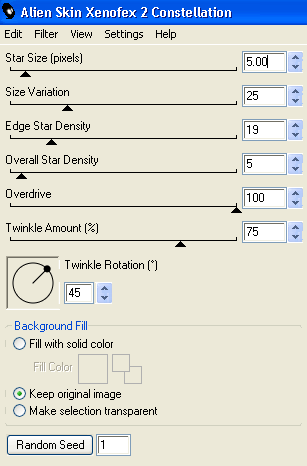
Hide Sparkle1 and activate Sparkle2
Repeat Constellation adjusting the Random Seed
Repeat Constellation adjusting the Random Seed
Hide Sparkle2 and activate Sparkle3
Repeat Constellation again adjusting the Random Seed once more
Repeat Constellation again adjusting the Random Seed once more
Now to animate!
Activate Sparkle1 and hide Sparkle2 and Sparkle3
Edit > Copy Merged
Edit > Copy Merged
Open Animation Shop
Edit > Paste as New Animation
Edit > Paste as New Animation
Back to PSP
Hide Sparkle1 and activate Sparkle2
Edit > Copy Merged
Hide Sparkle1 and activate Sparkle2
Edit > Copy Merged
In Animation Shop
Edit > Paste After Current Frame
Edit > Paste After Current Frame
Back to PSP
Hide Sparkle2 and activate Sparkle3
Edit > Copy Merged
Hide Sparkle2 and activate Sparkle3
Edit > Copy Merged
In Animation Shop
Edit > Paste After Current Frame
Edit > Paste After Current Frame
Now save as a GIF and you're done!
Thanks for trying my turorial!
::st!na::
Here is a non-animated version:

© Tutorial written by Stina on 9th August, 2009
All rights reserved

oh my word stina u have outdoen yourself, i love this, im gonna get it on my blog today thank you so much for using my part of the collab xx jay xx
ReplyDelete