
Supplies
Scrap kit of choice - I am using "Gumnut Koalas" by Tootypup Scraps available from Twilight Scraps, Stargazer Scraps, Scraps with Attitude, Paradise 4 Scrappers, Katelynn Designs, Aussie Scrap Designs and Dazzling Scraps
Tubes of choice - I am using the lovely artwork of Suzanne Woolcott which is available with a licence from her store
**PLEASE DO NOT USE HER ARTWORK WITHOUT THE APPROPRIATE LICENCE**
WSL_Mask35 by Chelle available from her blog
Fonts of choice - I am using AKApprique Black and 2Peas Sunshine
Plugins: dsb Flux > Linear Transmission
Eye Candy 4000 > HSB Noise
Let's begin...
Open a new 600 x 600 blank canvas flood-filled white
Paste a Frame of choice as new layer
Resize by 50%
(you can either choose a plain one to decorate yourself or a predecorated one)
Resize by 50%
(you can either choose a plain one to decorate yourself or a predecorated one)
Select inside Frame with Magic Wand
Selections > Modify > Expand by 10
Add new raster layer
Paste Paper of choice as new layer
Layers > Arrange > Move Down
Selections > Modify > Expand by 10
Add new raster layer
Paste Paper of choice as new layer
Layers > Arrange > Move Down
KEEP SELECTED!!
Activate Background
Layers > Promote Selection to Layer
Reduce opacity of Paper to around 50
Layers > Merge > Merge Down
Deselect
Layers > Promote Selection to Layer
Reduce opacity of Paper to around 50
Layers > Merge > Merge Down
Deselect
Activate top layer
Paste some Gumnuts as new layer
Image > ROtate by 10 to the right
Resize by 35%
Position to the upper right of Frame
Image > ROtate by 10 to the right
Resize by 35%
Position to the upper right of Frame
Paste Fence1 as new layer
Resize by 75%
Position along bottomg of Frame
Resize by 75%
Position along bottomg of Frame
Use your Freehand Tool to make a selection around the excess
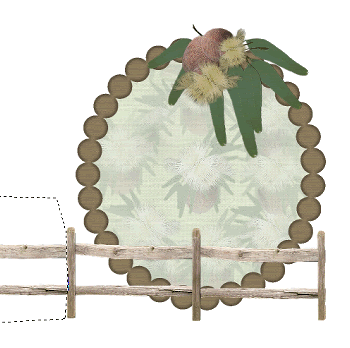
Then delete and deselect
Paste Wattle as new layer
Resize by 40%
Position to the lower right
Resize by 40%
Position to the lower right
Paste some more Gumnuts of choice as new layer
Resize by around 25%
Position to the lower right below the wattle
Resize by around 25%
Position to the lower right below the wattle
Paste tube of choice as new layer and move below Frame layer
Resize UP if needed
Resize UP if needed
Select the inside of Frame again
Selections > Modify > Expand by 10
Position Tube slightly off centre
Selections > Invert
Selections > Modify > Expand by 10
Position Tube slightly off centre
Selections > Invert


Delete then deselect
Lower opacity to liking
Lower opacity to liking
Paste Gumnut Chain as new layer
Resize by 20%
Position to the lower right along bottom railing of Fence
Duplicate then Image > Mirror
Position to liking, then erase excess from end of Fence
Layers > Merge > Merge Down
Resize by 20%
Position to the lower right along bottom railing of Fence
Duplicate then Image > Mirror
Position to liking, then erase excess from end of Fence
Layers > Merge > Merge Down
Paste a Gumnut as new layer
Resize by 25%
Position and the foot of the Fence
Resize by 25%
Position and the foot of the Fence
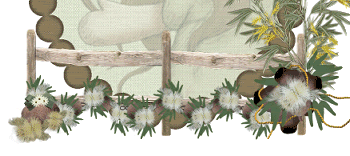
Paste a Heart as new layer
Image > Rotate by 15 to the left
Resize by 20%
Duplicate and Mirror a few times
Position behind gumnuts along fence
Image > Rotate by 15 to the left
Resize by 20%
Duplicate and Mirror a few times
Position behind gumnuts along fence
Paste your Tube as new layer
Resize as necessary and position slightly off centre
Resize as necessary and position slightly off centre
Paste a Paper of choice as new layer
Layers > Arrange > Send to Bottom
Layers > Arrange > Send to Bottom
Layers > New Mask Layer > From Image
Apply WSL_Mask35
OK
Layers > Merge > Merge Group
Resize layer by 85%
Apply WSL_Mask35
OK
Layers > Merge > Merge Group
Resize layer by 85%
Effects > Plugins > dsb Flux > Linear Transmission with the following settings:
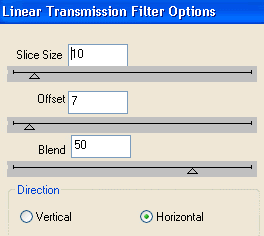
Crop and resize tag
Select your Text Tool and font of choice
I am using AKApprique Black
Foreground - #576e50
Background - #FFFFFF
Stroke width - 0.8
I am using AKApprique Black
Foreground - #576e50
Background - #FFFFFF
Stroke width - 0.8
Type out text of choice
Objects > Align > Horiztonal Centre in Canvas
Convert to raster layer
Objects > Align > Horiztonal Centre in Canvas
Convert to raster layer
Select another font of choice
I am using 2Peas Sunshine
Text colour is #576e50
I am using 2Peas Sunshine
Text colour is #576e50
Type out your name
Objects > Align > Horiztonal Centre in Canvas
Convert to raster layer
Apply any effects and drop shadow of choice
Objects > Align > Horiztonal Centre in Canvas
Convert to raster layer
Apply any effects and drop shadow of choice
Finally, add your © copyright, licence and watermark, then save as a GIF or JPG and you're done!
** IF YOU WISH TO ANIMATE PLEASE FOLLOW THESE NEXT STEPS **
Activate your Mask layer
Duplicate twice and rename Noise1, Noise2 and Noise3
Duplicate twice and rename Noise1, Noise2 and Noise3
Activate Noise1
Effects > Plugins > Eye Candy 4000 > HSB Noise with the following settings:
Effects > Plugins > Eye Candy 4000 > HSB Noise with the following settings:
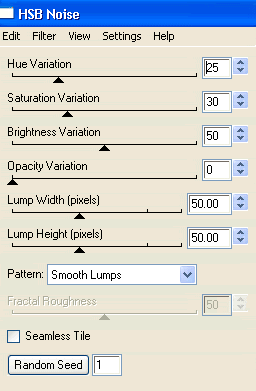
Hide Noise1 and activate Noise2
Repeat Noise, adjusting the Random Seed
Repeat Noise, adjusting the Random Seed
Hide Noise2 and activate Noise3
Repeat Noise once again, adjusting the Random Seed
Repeat Noise once again, adjusting the Random Seed
Now to animate!
Activate Noise1 and hide Noise2 and Noise3
Edit > Copy Merged
Edit > Copy Merged
Open Animation Shop
Edit > Paste as New Animation
Edit > Paste as New Animation
Back to PSP
Hide Noise1 and activate Noise2
Edit > Copy Merged
Hide Noise1 and activate Noise2
Edit > Copy Merged
In Animation Shop
Edit > Paste After Current Frame
Edit > Paste After Current Frame
Back to PSP
Hide Noise2 and activate Noise3
Edit > Copy Merged
Hide Noise2 and activate Noise3
Edit > Copy Merged
In Animation Shop
Edit > Paste After Current Frame
Edit > Paste After Current Frame
Select all and change Frame Properties to 20
Now save as a GIF and you're done!
Now save as a GIF and you're done!
Thanks for trying my tutorial!
::st!na::
Here is a non-animated version:

© Tutorial written by Stina on 29th August 2009
All rights reserved

No comments:
Post a Comment