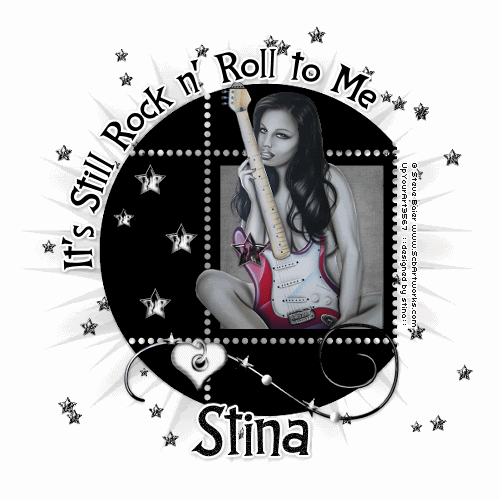
Supplies
Scrap kit of choice - I am using the gorgeous "Rock n Roll" kit by Shells Scraps which is available from Creative Scraps
Tube of choice - I am using the gorgeous artwork of Steve Baier which can be purchased from UpYourArt
**PLEASE DO NOT USE HIS ARTWORK WITHOUT THE APPROPRIATE LICENCE**
WSL_Mask26 by Chelle available from her blog
Font of choice - I am using CCThingamajig
Plugin: Mura Meister Copies
Plugin: Eye Candy 4000 Gradient Glow
Ready? Let's go!
Open a new 600 x 600 blank canvas flood-filled white
Paste StampFrame5 as new layer
Resize by 85%
Resize by 85%
Select the square area inside the frame with your Magic Wand
Selections > Modify > Expand by 8
Add a new raster layer
Layers > Arrange > Move Down
Paste Paper3 into Selection
Selections > Modify > Expand by 8
Add a new raster layer
Layers > Arrange > Move Down
Paste Paper3 into Selection
KEEP SELECTED
Paste your tube of choice as new layer
Resize as necessary
Place in position to your liking
Selections > Modify > Contract by 8
Selections > Invert
Erase any excess you don't wish to overhang
Deselect
Resize as necessary
Place in position to your liking
Selections > Modify > Contract by 8
Selections > Invert
Erase any excess you don't wish to overhang
Deselect
Add a drop shadow of your choice
Paste Bead4 as new layer
Resize by 55%
Position along the bottom of Frame and slightly to the right
Apply same drop shadow
Resize by 55%
Position along the bottom of Frame and slightly to the right
Apply same drop shadow
Paste Heart as new layer
Resize by about 10%
Position on one of the beads on the wire
Apply same drop shadow
Resize by about 10%
Position on one of the beads on the wire
Apply same drop shadow
Paste FireCharm as new layer
Resize by about 15%
Position to the left within frame
Duplicate twice and position
Duplicate once more and resize by 85%
Place in position to your liking
Resize by about 15%
Position to the left within frame
Duplicate twice and position
Duplicate once more and resize by 85%
Place in position to your liking
So this is what we have so far:

Now Paste FireCharm2 as new layer
Resize by 15%
KEEP IN POSITION
Resize by 15%
KEEP IN POSITION
Effects > Plugins > Mura Meister > Copies with the following settings:
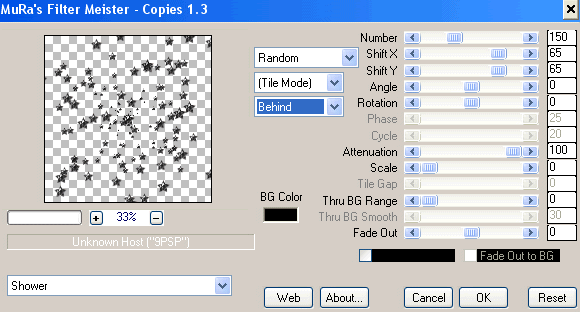
You may need to play with the settings a little to randomise the stars to where you want them
Then resize the layer by 90%
Erase the excess stars and those cut off till you have a nice "scattering"
Then resize the layer by 90%
Erase the excess stars and those cut off till you have a nice "scattering"
Paste Paper4 as new layer
Resize by 85%
Layers > New Mask Layer > From Image
Locate WSL_Mask26
OK
Layers > Merge > Merge Group
Resize by 85%
Layers > New Mask Layer > From Image
Locate WSL_Mask26
OK
Layers > Merge > Merge Group
Now activate your top layer
Select your Preset Shape Tool to Ellipse
Foreground - #000000
Background - null
Foreground - #000000
Background - null
Draw out a circle around the Frame
Use the nodes of your Vector layer to bring the ellipse to the same size
Then resize by 105%
Use the nodes of your Vector layer to bring the ellipse to the same size
Then resize by 105%
Select your Text Tool and font of choice
I am using CCThingamajig
In your Material Palette:
Foreground - null
Background - #000000
I am using CCThingamajig
In your Material Palette:
Foreground - null
Background - #000000
On the curved line of the ellipse type out your text
Position to your liking
In your Layer Palette open your Vector Layer, hide the ellipse and convert to raster layer
Position to your liking
In your Layer Palette open your Vector Layer, hide the ellipse and convert to raster layer
Effects > Plugins > Eye Candy 4000 > Gradient Glow
Glow width - 3.00
Setting - Solid White
Colour - White
Glow width - 3.00
Setting - Solid White
Colour - White
Apply a drop shadow
Select your Text Tool again and a font of choice
I used the same font - at size 60
Type out your name
Objects > Align > Horizontal Centre in Canvas
Convert to raster layer
Apply some noise - I used Gaussian, 40 Monochrome
I used the same font - at size 60
Type out your name
Objects > Align > Horizontal Centre in Canvas
Convert to raster layer
Apply some noise - I used Gaussian, 40 Monochrome
Apply the same Gradient Glow as above, followed by a drop shadow
Finally add your © copyright, licence and watermark
To animate, let's duplicate our Stars layer twice
Rename them to Sparkle1, Sparkle2 and Sparkle3
Rename them to Sparkle1, Sparkle2 and Sparkle3
Hide Sparkle2 and Sparkle3
Activate Sparkle1
Adjust > Add/Remove Noise > Add Noise:
Gaussian - CHECKED
Monochrome - CHECKED
Noise - 70
Activate Sparkle1
Adjust > Add/Remove Noise > Add Noise:
Gaussian - CHECKED
Monochrome - CHECKED
Noise - 70
Edit > Copy Merged
Open Animation Shop
Edit > Paste as new Animation
Edit > Paste as new Animation
Back to PSP
Hide Sparkle1 and activate Sparkle2
Repeat the Noise effect, changing the noise to 80
Edit > Copy Merged
Hide Sparkle1 and activate Sparkle2
Repeat the Noise effect, changing the noise to 80
Edit > Copy Merged
In Animation Shop
Edit > Paste After Current Frame
Edit > Paste After Current Frame
Back to PSP
Hide Sparkle2 and activate sparkle3
Repeat Noise effect again, changing the noise to 90
Edit > Copy Merged
Hide Sparkle2 and activate sparkle3
Repeat Noise effect again, changing the noise to 90
Edit > Copy Merged
In Animation Shop
Edit > Paste After Current Frame
Edit > Paste After Current Frame
That's it!! Just save as a GIF and you're done!
Thank you for trying my tutorial!
::st!na::
© Tutorial written by Stina on 16th April 2009
All rights reserved

No comments:
Post a Comment