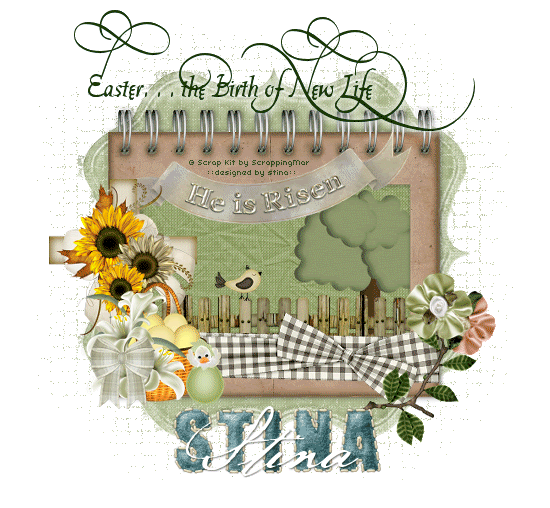
Supplies
Scrap kit of choice - I am using the lovely "Easter Blessings" by ScrappingMar which is available for purchase from Cotton Candy Kreations
Tube of choice - I used the elements supplied in the kit
Fonts of choice - I am using Platthand and BakerScript
Plugin: Eye Candy 4000 Gradient Glow
Plugin: Alien Skin Xenofex 2 Constellation
Paint Shop Pro (I am using x, but any version will work)
Animation Shop
~ Step 1 ~
Open a new 700 x 500 blank canvas flood-filled white
Paste Element28 (green bracket tagback) as new layer
Resize by 70%
Resize by 70%
Paste Element74 (blank frame) as new layer
Resize by 50%
Resize by 50%
Select the area inside the Frame with your Magic Wand (you will need to select the shadow as well for the whole area)

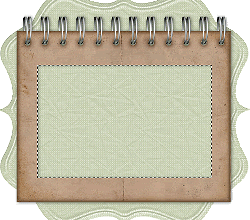
Selections / Modify / Expand by 10
Selections / Promote Selection to Layer
Deselect
Selections / Promote Selection to Layer
Deselect
~ Step 2 ~
Paste Element48 (tree) as new layer
Resize by 25%
Position to the far right behind fence
Resize by 25%
Position to the far right behind fence
Paste Element73 (fence) as new layer
Resize by 20%
Position to the far left partially tucked under the frame
Image / Mirror
Layers / Merge / Merge Down
Resize by 20%
Position to the far left partially tucked under the frame
Image / Mirror
Layers / Merge / Merge Down
Paste Element37 (brown bird) as new layer
Resize by 10%
Place on the fence
Duplicate then set the blend mode to Soft Light
Layers / Merge / Merge Down
Resize by 10%
Place on the fence
Duplicate then set the blend mode to Soft Light
Layers / Merge / Merge Down
Paste Element68 (brown checked ribbon) as new layer
Resize by 42%
Position over bottom of Frame
Resize by 42%
Position over bottom of Frame

Paste Element55 (cross with sunflowers) as new layer
Resize by 25%
Layers / Arrange / Bring to Top
Position to the left
Resize by 25%
Layers / Arrange / Bring to Top
Position to the left

Paste Element56 (floral easter basket) as new layer
Resize by 25%
Position to the left with the Cross
Resize by 25%
Position to the left with the Cross
Paste Element57 (chick in egg) as new layer
Resize by 10%
Position beside easter basket
Resize by 10%
Position beside easter basket
Paste Element43 (branch) as new layer
Resize by 20%
Position to the right
Resize by 20%
Position to the right
Paste a silk flower element as new layer
Resize by 22%
Place on far right branch
Resize by 22%
Place on far right branch
Paste another silk flower element as new layer
Resize by 22%
Place on next branch
Layers / Merge / Merge Down
Repeat so flowers and branch are one
Resize by 22%
Place on next branch
Layers / Merge / Merge Down
Repeat so flowers and branch are one
Activate Frame layer
Paste Element53 (He is Risen banner) as new layer
Resize by 45%
Position partially to the left of the centre
Duplicate
Set blend mode to Multiply
Layers / Merge / Merge Down
Paste Element53 (He is Risen banner) as new layer
Resize by 45%
Position partially to the left of the centre
Duplicate
Set blend mode to Multiply
Layers / Merge / Merge Down
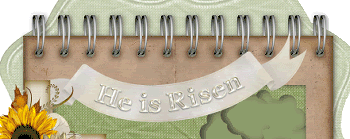
Add drop shadows of choice to your layers
~ Step 3 ~
Image / Canvas Resize by 650 x 600
Then image resize (I resized mine to 550 x 508)
Select your Text Tool and font of choice
I chose Platthand - a nice old style loopy font *s*
Choose a colour complimenting your tag
I chose Platthand - a nice old style loopy font *s*
Choose a colour complimenting your tag
Set your Material Properties to:
Foreground - null
Background - #043004 (colour of choice)
Foreground - null
Background - #043004 (colour of choice)
At the top type out your text of choice
Objects / Align / Horizontal Centre in Canvas
Convert to raster layer
Effects / Plugins / Eye Candy 4000 / Gradient Glow with the following settings:
Glow width - 8.00
Soft Corners - 25
Opacity - 100
Setting - Diffuse
Colour - #FFFFFF
Objects / Align / Horizontal Centre in Canvas
Convert to raster layer
Effects / Plugins / Eye Candy 4000 / Gradient Glow with the following settings:
Glow width - 8.00
Soft Corners - 25
Opacity - 100
Setting - Diffuse
Colour - #FFFFFF
Add your © copyright, licence and watermark
Select another font and type out your name
Objects / Align / Horizontal Centre in Canvas
Convert to raster layer
Apply any effects you wish and drop shadow of choice
Objects / Align / Horizontal Centre in Canvas
Convert to raster layer
Apply any effects you wish and drop shadow of choice
OR
Use the Alpha supplied with the Easter Blessings kit
Activate Tagback layer
Duplicate
Effects / Texture Effects / Mosaic - Antique with the following settings:
Duplicate
Effects / Texture Effects / Mosaic - Antique with the following settings:
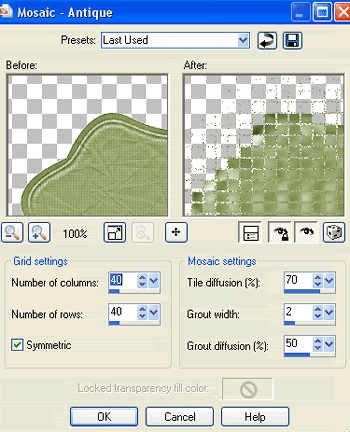
**THIS NEXT STEP IS FOR ANIMATION ONLY**
Duplicate twice and rename layers Sparkle1, Sparkle2 and Sparkle3
Activate the Tagback layer again
Selections / Modify / Expand by 10
Selections / Modify / Expand by 10
Hide Sparkle 2 and 3
Activate Sparkle1
Activate Sparkle1
Effects / Plugins / Alien Skin Xenofex 2 / Constellation with the following settings:
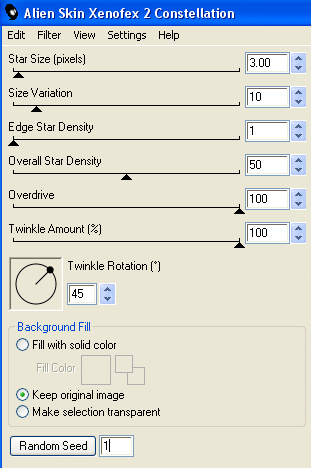
Hide Sparkle1 and activate and unhide Sparkle2
Apply Constellation again clicking to change the Random Seed
Apply Constellation again clicking to change the Random Seed
Hide Sparkle2 and activate and unhide Sparkle3
Apply Constellation again clicking to change the Random Seed
Apply Constellation again clicking to change the Random Seed
Now you can deselect
Once again, hide Sparkle 2 and 3
Edit / Copy Merged
Edit / Copy Merged
Open Animation Shop
Edit / Paste as New Animation
Edit / Paste as New Animation
Back in PSP
Hide Sparkle1 and unhide Sparkle2
Edit / Copy Merged
Hide Sparkle1 and unhide Sparkle2
Edit / Copy Merged
Go to Animation Shop
Edit / Paste After Current Frame
Edit / Paste After Current Frame
Back in PSP
Hide Sparkle2 and unhide Sparkle3
Edit / Copy Merged
Hide Sparkle2 and unhide Sparkle3
Edit / Copy Merged
Go to Animation Shop
Edit / Paste After Current Frame
Edit / Paste After Current Frame
Finally save as a GIF and you're done!
Thank you for trying my tutorial!
::st!na::
© Tutorial written by Stina on 4th April 2009
All rights reserved

Thank you so much hun for this tut and for letting me know about this I will publush on my blog , a big kiss!!
ReplyDeleteMar