
Supplies
Scrap kit of choice - I am using the cute "Easter Bunny" kit by Creative Intentionz which is available for purchase from Exquisite Scraps and Paradise 4 Scrappers
Tube of choice - I am using the delightful artwork of Elias Chatzoudis which can be purchased from CILM
**PLEASE DO NOT USE HIS ARTWORK WITHOUT THE APPROPRIATE LICENCE**
Fonts of choice - I am using CCThingamajig and Cheri
Plugin: Mura Meister Copies
Plugins: Xero Improver and Xero Radiance
Plugin: Eye Candy 4000 Gradient Glow
Let's begin!
Open a new 500 x 500 blank canvas flood-filled white
Paste Wreath2 as new layer
Resize by 70%
Resize by 70%
Select inside the Frame with your Magic Wand
Selections > Modify > Expand by 10
Add a new raster layer
Paste Paper15 into Selection
Deselect
Layers > Arrange > Move Down
Selections > Modify > Expand by 10
Add a new raster layer
Paste Paper15 into Selection
Deselect
Layers > Arrange > Move Down
Paste Flower4 as new layer
Resize by 35%
LEAVE IN POSITION
Resize by 35%
LEAVE IN POSITION
Effects > Plugins > Mura Meister > Copies with the following settings:
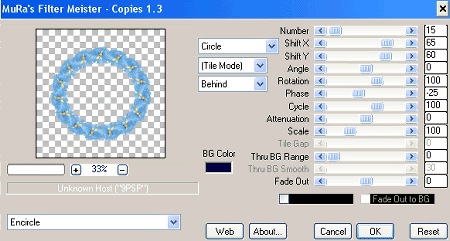
Layers > Arrange > Send to Bottom
Effects > Texture Effects > Mosaic - Antique with the following settings:
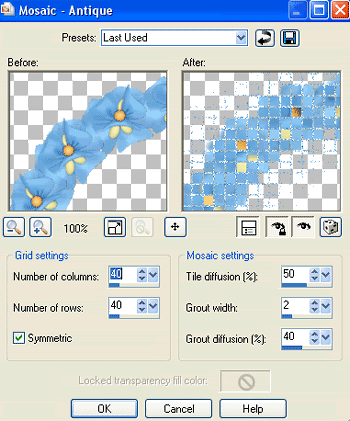
Activate top layer
Paste any FunnyFlower from 1 to 5 as new layer
Resize by 50%
Resize by 50%
Select your Freehand Tool and draw around the stem on the flower
Delete then deselect
Delete then deselect
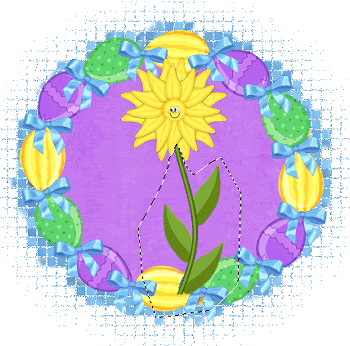
Repeat with another FunnyFlower in a different colour
Position both to the lower left to your liking
Position both to the lower left to your liking
Paste BunnyEgg9 as new layer
Resize by 30%
Position to the left behin the first flower ONLY
Erase his foot protruding
Resize by 30%
Position to the left behin the first flower ONLY
Erase his foot protruding
Paste your tube as new layer
Resize as necessary
Position to your liking
Resize as necessary
Position to your liking
Activate Wreath Layer
Select the area inside the wreath/frame with your Magic Wand
Selections > Invert
Selections > Modify > Contract by 2
Selections > Modify > Feather by 3
Select your Eraser Tool and carefully the bottom of the tube
Select the area inside the wreath/frame with your Magic Wand
Selections > Invert
Selections > Modify > Contract by 2
Selections > Modify > Feather by 3
Select your Eraser Tool and carefully the bottom of the tube


KEEP SELECTED!!
Paste your tube again and resize if necessary
Position off centre to still remain visible
Move to between the Paper and Wreath layers
Press delete and deselect
Lower opacity to around 25
Position off centre to still remain visible
Move to between the Paper and Wreath layers
Press delete and deselect
Lower opacity to around 25
Activate your tube layer again
Effects > Plugins > Xero > Improver
Default Settings
Effects > Plugins > Xero > Improver
Default Settings
Effects > Plugins > Xero > Radiance with the following settings:
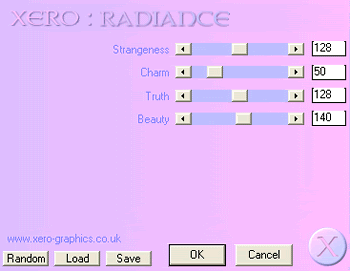
Paste various Eggs from 1 to 5 as new layers
Resizing by 40% - 50%
Position to your liking
Image > Rotating the alternatively
Resizing by 40% - 50%
Position to your liking
Image > Rotating the alternatively
Paste ChocBunny2 as new layer
Resize by 65%
Position to the lower right behind easter eggs
Resize by 65%
Position to the lower right behind easter eggs
Add a slight drop shadow to the eggs
Activate the top egg then,
Layers > Merge > Merge Down
Repeat until all the eggs are one layer
Activate the top egg then,
Layers > Merge > Merge Down
Repeat until all the eggs are one layer
Add the same drop shadow to each of your element layers
Select your Preset Shape Tool to Ellipse
Foreground - #000000
Background - null
Foreground - #000000
Background - null
Draw out a cirle/ellipse around your tag
Select your Text Tool and font of your choice
I am using CCThingamajig
I am using CCThingamajig
Choose a colour from your tube and/or tag
Foreground - null
Background - #6eabde (or your choice of colour)
Foreground - null
Background - #6eabde (or your choice of colour)
Type out "Bunnylicious"
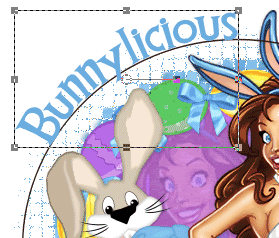
Open Vector Layer in Palette and hide Ellipse
Convert to raster layer
Apply a Gradient Glow followed by a drop shadow:
H & V - 1
Opacity - 20
Blur - 2.00
Colour - #000040
Select another font of your choice for your name
Apply any effects you wish followed by a drop shadow
Apply any effects you wish followed by a drop shadow
Finally, add your © copyright, licence and watermark the save as a GIF or JPG and you're done
Thanks for trying my tutorial!
::st!na::
© Tutorial written by Stina on 6th April 2009
All rights reserved

No comments:
Post a Comment