
Supplies
Scrap kit of choice - I am using the cute "Honey Pot" by Jules Junk available at Creative Scraps
Tube of choice - I am using the gorjuss artwork of Suzanne Woolcott which can be purchased from her store
**PLEASE DO NOT USE HER ARTWORK WITHOUT THE APPROPRIATE LICENCE**
Fonts of choice - I am using Flower, Spring Light and Chocolate Caliente
Plugin: Eye Candy 4000 Gradient Glow
Ready? Let's go!
Open a new 600 x 600 blank canvas flood-filled white
Paste Frame1 as new layer
Resize by 75%
Resize by 75%
Select the inside of the Frame with your Magic Wand
Selections > Modify > Expand by 10
Add a new raster layer
Paste Paper6 into Selection
Deselect
Layers > Arrange > Move Down
Selections > Modify > Expand by 10
Add a new raster layer
Paste Paper6 into Selection
Deselect
Layers > Arrange > Move Down
Paste Hive as new layer
Resize by 35%
Position in lower left
Resize by 35%
Position in lower left
Paste Happy Flower as new layer
Resize by 50%
Position in lower right
Resize by 50%
Position in lower right
Duplicate then Image > Mirror
Resize by 75%
Position behind Bee Hive
Resize by 75%
Position behind Bee Hive

Ok let's add our tube!
Paste your tube as a new layer
Resize as necessary
Place in position then duplicate
Turn off the visibility of one layer and move the other one down between the Frame and paper layers
Resize as necessary
Place in position then duplicate
Turn off the visibility of one layer and move the other one down between the Frame and paper layers
Grab your Magic Wand again and click inside the Frame
Selections > Modify > Expand by 10
Selections > Invert
Delete and deselect
Selections > Modify > Expand by 10
Selections > Invert
Delete and deselect

Now back to your duplicate tube layer
Turn the visibility back on
Use your Freehand Tool to draw around the bottom of the tube overhanging the Frame
Turn the visibility back on
Use your Freehand Tool to draw around the bottom of the tube overhanging the Frame
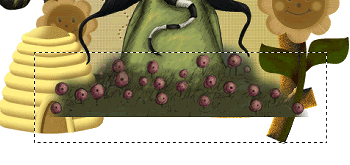
Delete and deselect
Paste Butterfly2 as new layer
Image > Rotate by 25 to the left
Resize by 35%
Position in lower left over flower stem
Image > Rotate by 25 to the left
Resize by 35%
Position in lower left over flower stem
Paste Flower4 as new layer
Resize by 70%
Position in upper left, then
Layers > Arrange > Send to Bottom
Place in position in upper corner
Resize by 70%
Position in upper left, then
Layers > Arrange > Send to Bottom
Place in position in upper corner
Paste Flower3 as new layer
Resize by 30%
Position behind Flower4 in upper left corner
Duplicate and move to other side of Flower
Resize by 30%
Position behind Flower4 in upper left corner
Duplicate and move to other side of Flower

Paste Bow2 as new layer
Image > Rotate by 40 to the left
Resize by 18%
Position over upper left corner
(I shortened the ribbons on the bow so you could still see the bee on the paper)
Image > Rotate by 40 to the left
Resize by 18%
Position over upper left corner
(I shortened the ribbons on the bow so you could still see the bee on the paper)
Paste Heart as new layer
Image > Rotate by 20 to the right
Resize by 30%
Position in the upper right
Layers > Arrange > Send to Bottom
Place behind the upper corner of Frame
Image > Rotate by 20 to the right
Resize by 30%
Position in the upper right
Layers > Arrange > Send to Bottom
Place behind the upper corner of Frame
Resize tag to 500 x 500
Select your Text Tool and font of choice
I am using Flower and Spring Light
Choose a colour to complement your tag
I am using Flower and Spring Light
Choose a colour to complement your tag
Set your Material Palette to:
Foreground - null
Background - #53380f (or colour of choice)
Foreground - null
Background - #53380f (or colour of choice)
Type out your choice of text
I typed "Bee-autiful" in Flower font and "Springtime" in Spring Light
Convert each to raster layer
If text are separate layers,
Layers > Merge > Merge Down
I typed "Bee-autiful" in Flower font and "Springtime" in Spring Light
Convert each to raster layer
If text are separate layers,
Layers > Merge > Merge Down
Effects > Plugins > Eye Candy 4000 > Gradient Glow with the following settings:
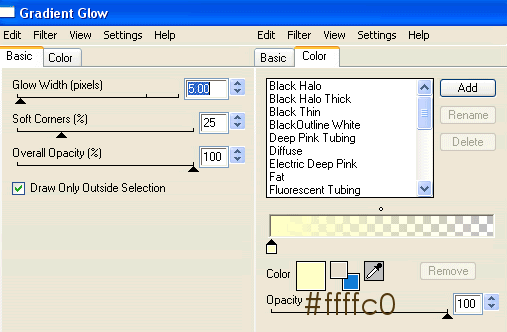
Select another font of choice and type out your name
I used Chocolate Caliente
Objects > Align > Horizontal Centre in Canvas
Convert to raster layer
Add slight noise and a drop shadow
I used Chocolate Caliente
Objects > Align > Horizontal Centre in Canvas
Convert to raster layer
Add slight noise and a drop shadow
Add your © copyright, licence and watermark
On a separate image Paste Frame2
Select the inside of the Frame with your Magic Wand
Selections > Modify > Expand by 10
Add a new raster layer
Paste Paper4 into Selection
Deselect
Layers > Arrange > Move Down
Select the inside of the Frame with your Magic Wand
Selections > Modify > Expand by 10
Add a new raster layer
Paste Paper4 into Selection
Deselect
Layers > Arrange > Move Down
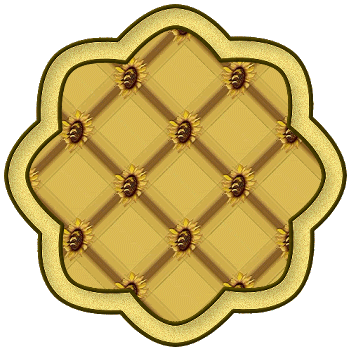
Now Copy Merged this new image and paste as a new layer on your tag
Duplicate
Image > Rotate by 65 to the right
Layers > Arrange > Move Down
Layers > Merge > Merge Down
Layers > Arrange > Send to Bottom
Resize by 65%
Lower opacity to 55
Duplicate layer twice
Rename to Mosaic1, Mosaic2 and Mosaic3
Duplicate
Image > Rotate by 65 to the right
Layers > Arrange > Move Down
Layers > Merge > Merge Down
Layers > Arrange > Send to Bottom
Resize by 65%
Lower opacity to 55
Duplicate layer twice
Rename to Mosaic1, Mosaic2 and Mosaic3
Hide Mosaic2 and Mosaic3 and activate Mosaic1
Effects > Texture Effects > Mosaic - Antique with the following settings:
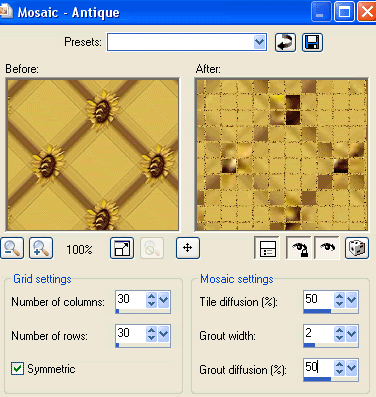
Now hide Mosaic1 and activate Mosaic2
Repeat Mosaic effect changing the Grout Diffusion to 51
Repeat Mosaic effect changing the Grout Diffusion to 51
Now hide Mosaic2 and activate Mosaic3
Repeat Mosaic effect changing the Grout Diffusion to 52
Repeat Mosaic effect changing the Grout Diffusion to 52
Now let's animate!
Hide Mosaic2 and Mosaic3 again leaving only Mosaic1 visible
Edit > Copy Merged
Edit > Copy Merged
Open Animation Shop
Edit > Paste as new animation
Edit > Paste as new animation
Back to PSP
Hide Mosaic1 and activate Mosaic2
Edit > Edit Copy Merged
Hide Mosaic1 and activate Mosaic2
Edit > Edit Copy Merged
In Animation Shop
Edit > Paste After Current Frame
Edit > Paste After Current Frame
Back to PSP
Hide Mosaic2 and activate Mosaic3
Edit > Edit Copy Merged
Hide Mosaic2 and activate Mosaic3
Edit > Edit Copy Merged
In Animation Shop
Edit > Paste After Current Frame
Edit > Paste After Current Frame
Now save as a GIF and you're done!
Thank you for trying my tutorial!
::st!na::
Another version:
© Tutorial written by Stina on 14th April 2009
All rights reserved


No comments:
Post a Comment