
Supplies
"Easter" freebie Scrap Kit by Bel Vidotti which is available from her blog
Tube of choice - I am using the lovely artwork of Rion Vernon and PinUpToons which you can purchase from CILM
**PLEASE DO NOT USE HIS ARTWORK WITHOUT THE APPROPRIATE LICENCE**
WSL_Mask226 by Chelle available from her blog
Fonts of choice - I am using 2Peas Frazzled and AKApprique Black
Plugin: Eye Candy 4000 Gradient Glow (optional)
Let's begin
Open a new 700 x 600 blank canvas flood-filled white
Paste Frame05 as new layer
Select area inside Frame with Magic Wand
Selections / MOdify / Expand by 10
Selections / MOdify / Expand by 10
Add new raster layer
Paste Paper03 into Selection
Deselect
Deselect
Layers / Arrange / Move Down
Paste WordArt as new layer
Resize by 60%
Position in lower left corner
Resize by 60%
Position in lower left corner
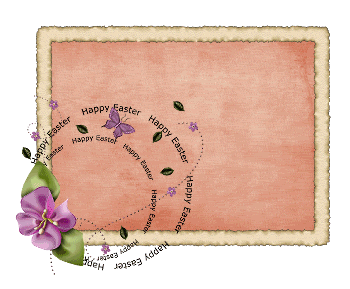
Paste Tree as new layer
Resize by 70%
Layers / Arrange / Move Down
Position in left corner behind word art
Resize by 70%
Layers / Arrange / Move Down
Position in left corner behind word art
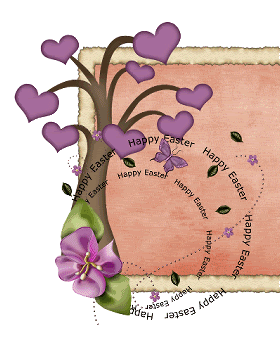
Paste Grass as new layer
Resize by 55%
Position to the bottom of Frame
Layers / Arrange / Move Down
Repeat so Grass is behind Frame layer
Resize by 55%
Position to the bottom of Frame
Layers / Arrange / Move Down
Repeat so Grass is behind Frame layer
Paste Mushroom01 as new layer
Resize by 20%
Paste Mushroom02 as new layer
Resize by 25%
Position both to the lower right beside each other
Resize by 20%
Paste Mushroom02 as new layer
Resize by 25%
Position both to the lower right beside each other
Paste Sun as new layer
Resize by 30%
Position to your liking
Duplicate then set blend mode to Soft Light
Layers / Merge / Merge Down
Resize by 30%
Position to your liking
Duplicate then set blend mode to Soft Light
Layers / Merge / Merge Down
Paste Cloud02 as new layer
Resize by 40%
Place in position
Duplicate then resize by 85%
Position slightly to the left
Resize by 40%
Place in position
Duplicate then resize by 85%
Position slightly to the left
Paste various flowers, resizing them and placing them to your liking
Paste Rabbit02 as new layer
Resize by 35%
Position under the tree within the word art circle
Resize by 35%
Position under the tree within the word art circle
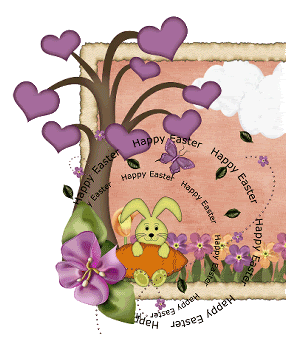
Paste Rabbit01 as new layer
Resize by 20%
Position on top of one of the Mushrooms
Resize by 20%
Position on top of one of the Mushrooms
Paste Tag03 as new layer
Image / Rotate by 10 to the right
Resize by 25%
Position in upper right
Image / Rotate by 10 to the right
Resize by 25%
Position in upper right
Paste Tag03 again
Image / Rotate by 30 to the right
Resuze by 25%
Position over first tag
Layers / Merge / Merge Down
Image / Rotate by 30 to the right
Resuze by 25%
Position over first tag
Layers / Merge / Merge Down
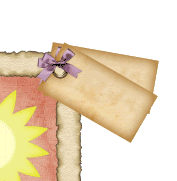
Paste BowRabbit02 as new layer
Resize by 20%
Place over the two tags in upper right
Resize by 20%
Place over the two tags in upper right
Paste various Butterflies
Resize by 10%
Position to your liking
Resize by 10%
Position to your liking
Paste various Easter Eggs
Resize by 8%
Rotate alternatively, scattering them to your liking
Resize by 8%
Rotate alternatively, scattering them to your liking
Now paste your tube as new layer
Resize as necessary
Position to your liking
Add a drop shadow of choice
Resize as necessary
Position to your liking
Add a drop shadow of choice
Paste Paper05 as new layer
Layers / Arrange / Send to Bottom
Layers / Arrange / Send to Bottom
Layers / New Mask Layer / From Image
Locate WSL_Mask226
OK
Layers / Merge / Merge Group
Lower opacity to 40
Locate WSL_Mask226
OK
Layers / Merge / Merge Group
Lower opacity to 40
Activate top layer
Select your Text Tool and font of choice
I am using 2Peas Frazzled
I am using 2Peas Frazzled
Choose a colour from your tag for your Background/text
Type out some words of your choice
Convert to raster layer
Apply a Gradient Glow if you wish and a drop shadow of choice
Convert to raster layer
Apply a Gradient Glow if you wish and a drop shadow of choice
Select another font of choie
I am using AKApprique Black
I am using AKApprique Black
Type out your name
Apply any effects you wish and a drop shadow of choice
Apply any effects you wish and a drop shadow of choice
Finally add your © copyright, licence and watermark, then save as a GIF or JPG and you're done!
Thank you for trying my tutorial!
::st!na::
© Tutorial written by Stina on 5th April 2009
All rights reserved

No comments:
Post a Comment