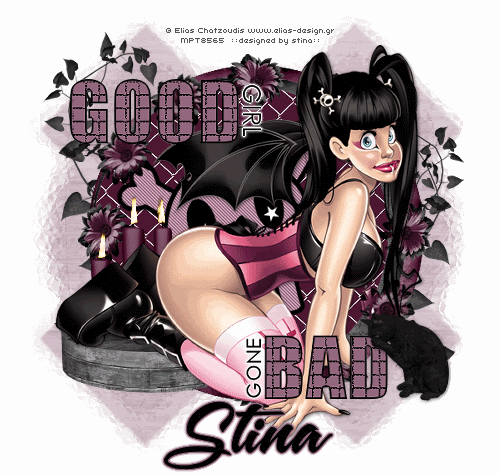
Supplies
Scrap kit of choice - I am using the "Gothic Abby" Add-On freebie by Tanya of Scraps by Joe's Wife available from her blog
The full version of this kit is available for purchase from Stargazer Scraps
Tube of choice - I am using the artwork of Elias Chatzoudis which is available with a licence through My PSP Tubes
**PLEASE DO NOT USE HIS ARTWORK WITHOUT THE APPROPRIATE LICENCE**
Template #171 by Missy available from Divine Intentionz
WSL_Mask243 by Chelle available from her blog
Font of choice - I am using A&S Snapper Script
Plugins: Screenworks Aged Mosaic
Mura Meister Copies
Alien Skin Eye Candy 5: Nature Fire
Eye Candy 4000 Gradient Glow
Ready? Let's begin....
Open Missy Template #171
Image > Canvas Resize 600 x 600 centred
Flood-fill excess background white
Flood-fill excess background white
Select CIRCLE1 with Magic Wand
Paste Paper of choice INTO Selection
Deselect
Paste Paper of choice INTO Selection
Deselect
Repeat with CIRCLE2 and CIRCLE3 and papers of choice
Select SKULL BACKGROUND with Magic Wand
Flood-fill with colour of choice
Flood-fill with colour of choice
Effects > Plugins > Penta.com > Jeans with default settings
Deselect
Deselect
Select the words GOOD and BAD with your Magic Wand
Flood-fill each letter black, then
Selections > Modify > Contract by 2
Flood-fill with colour of choice
Flood-fill each letter black, then
Selections > Modify > Contract by 2
Flood-fill with colour of choice
KEEP SELECTED!!
Effects > Plugins > Screenworks > Aged Mosaic
Deselect

Paste Tube as new layer
Resize as necessary
Layers > Arrange > Move Down
Position behind WordArt to liking
Resize as necessary
Layers > Arrange > Move Down
Position behind WordArt to liking
Paste Flower3 as new layer
Resize by 10%
Resize by 10%
LEAVE IN POSITION!!
Duplicate and set blend mode to Multiply, then
Layers > Merge > Merge Down
Layers > Merge > Merge Down
STILL IN POSITION!!
Paste one of the other Flowers as new layer
Resize by 8%
Layers > Merge > Merge Down
Resize by 8%
Layers > Merge > Merge Down
STILL IN POSITION!!
Effects > Plugins > Mura Meister > Copies with the following settings:
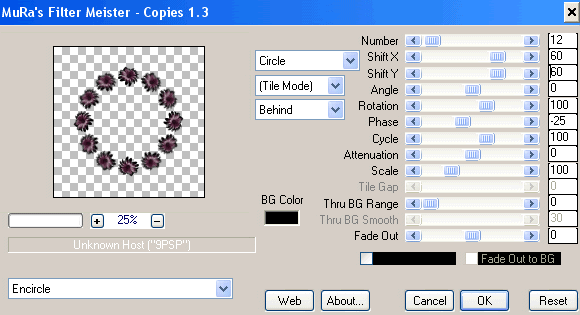
Layers > Arrange > Move Down
Position around inside of circles
Position around inside of circles
Paste Candles as new layer
Resize by 40%, or as necessary
Position to your liking
Resize by 40%, or as necessary
Position to your liking
Paste BlackCat as new layer
Resize by 20%
Position to the lower right
Resize by 20%
Position to the lower right
Paste Paper of choice as new layer
Resize by 60%
Layers > Arrange > Send to Bottom
Move up one from Background
Resize by 60%
Layers > Arrange > Send to Bottom
Move up one from Background
Layers > New Mask Layer > From Image
Apply WSL_Mask243
OK
Layers > Merge > Merge Group
Lower opacity to 45
Apply WSL_Mask243
OK
Layers > Merge > Merge Group
Lower opacity to 45
Paste Ivy1 as new layer
Resize by 45%
Position to the left
Duplicate
Image > Mirror
Resize by 85%
Position to right
Resize by 45%
Position to the left
Duplicate
Image > Mirror
Resize by 85%
Position to right
Image > Canvas Resize 600 x 570
Bottom setting: -30
Bottom setting: -30
Crop and resize
Select your Text Tool and font of choice
I am using A&S Snapper Script
Text colour #000000
I am using A&S Snapper Script
Text colour #000000
Type out your name
Objects > Align > Horizontal Centre in Canvas
Convert to raster layer
Add some Noise
Apply a Gradient Glow with a THIN setting in your colour of choice
Objects > Align > Horizontal Centre in Canvas
Convert to raster layer
Add some Noise
Apply a Gradient Glow with a THIN setting in your colour of choice
Finally, add your © copyright, licence and watermark, then save as GIF or JPG and you're done!
** IF YOU WISH TO ANIMATE PLEASE FOLLOW THESE NEXT STEPS **
Activate your Candle layer
Use your Freehand Tool to draw the candle flames
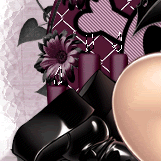
Duplicate twice and rename Flame1, Flame2 and Flame3
Activate Flame1 and hide Flame2 and Flame3
Effects > Plugins > Alien Skin Eye Candy5: Nature > Fire
Under the Settings Tab select "Small, Candle"
Then under Basic tab select the following settings:
Under the Settings Tab select "Small, Candle"
Then under Basic tab select the following settings:
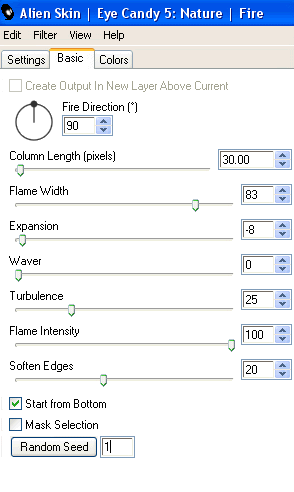
Hide Flame1 and activate Flame2
Repeat Fire again adjusting the Random Seed
Repeat Fire again adjusting the Random Seed
Hide Flame2 and activate Flame3
Repeat Fire once again, adjusting the Random Seed
Repeat Fire once again, adjusting the Random Seed
Activate Flame1 and hide Flame2 and Flame3
Edit > Copy Merged
Edit > Copy Merged
Open Animation Shop
Edit > Paste as New Animation
Edit > Paste as New Animation
Back to PSP
Hide Flame1 and activate Flame2
Edit > Copy Merged
Hide Flame1 and activate Flame2
Edit > Copy Merged
In Animation Shop
Edit > Paste after Current Frame
Edit > Paste after Current Frame
Back to PSP
Hide Flame2 and activate Flame3
Edit > Copy Merged
Hide Flame2 and activate Flame3
Edit > Copy Merged
In Animation Shop
Edit > Paste after Current Frame
Edit > Paste after Current Frame
Now save as a GIF and you're done!
Thanks for trying my tutorial!
::st!na::
Here is a non-animated version:
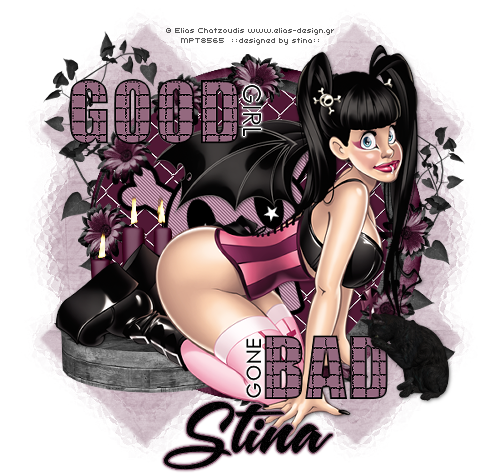
© Tutorial written by Stina on 15th June 2009
All rights reserved
All rights reserved

Awesome tut Stina!
ReplyDelete