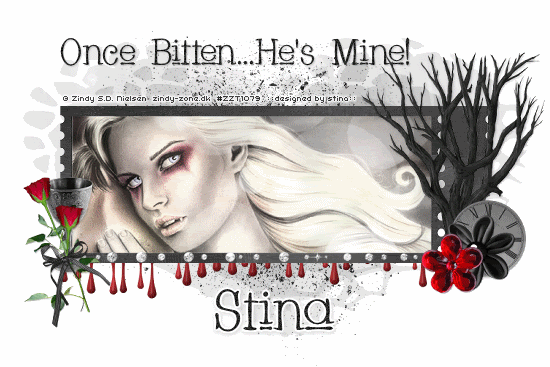
Supplies
Scrap kit of choice - I am using "Fangtasia" by Cora's Creations available from Sophisti-Scraps
Tube of choice - I am using the artwork of Zindy Nielsen which is available with a licence from her store
**PLEASE DO NOT USE HIS ARTWORK WITHOUT THE APPROPRIATE LICENCE**
DBV Mask 58 available here
Fonts of choice - I am using Whackadoo Upper
Plugins: Eye Candy 4000 > Gradient Glow and HSB Noise
Let's begin...
Open a new 750 x 500 blank canvas flood-filled white
Paste Frame03 as new layer
No need to resize
Select inside of Frame with Magic Wand
Selections > Modify > Expand by 5
Paste Paper of choice as new layer
Selections > Invert
Delete
KEEP SELECTED!!
Paste Tube (or image) of choice as new layer
Resize as necessary and position
Delete excess and deselect
Paste BloodDrip as new layer
Resize by 73%
Position along bottom of Frame
With your Selection Tool make a selection around the excess WITHIN the Frame and edging
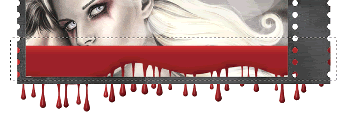
Delete then deselect
Paste Tree as new layer
Resize by 60%
Position to the right
Grab your Selection Tool and make a selection from the bottom of the Frame and around the bottom of the tree
Delete then deselect

Paste Flower02 as new layer
Resize by 30%
Position to the lower right
Paste LilFlower as new layer
Resize by 50%
Position alongside Flower02
Paste Cup as new layer
Resize by 20%
Position in lower left
Paste Flower03 (red rose) as new layer
Image > Rotate by 20 to the left
Resize by 30%
Position to the lower left slightly to the left of Cup
Duplicate, then Image > Mirror, then
Image > Rotate by 10 to the left
Place alongside first rose and erase any excess, blending roses together
Paste Bow02 as new layer
Image > Mirror, then
Image > Rotate by 10 to the left
Resize by 25% and position over the roses

Paste Paper as new layer
Layers > Arrange > Send to Bottom
Resize by 130%
Layers > New Mask Layer > From Image
Apply DBV Mask 58
OK
Layers > Merge > Merge Group
Resize by 95%
Lower opacity to 30
Paste Splatter as new layer
Image > Flip
Resize by 85%
Crop and resize to liking
Select Text Tool and font of choice
I am using Whackadoo Upper
Text colour black
Position to liking
Convert to raster layer
Apply any effects and drop shadow of choice
Select another font of choice
I am using the same font (cause I think it's cute...lol) and same text colour
Objects > Align > Horizontal Centre in Canvas
Convert to raster layer
Apply any effects and drop shadow of choice
Finally, add your © copyright, licence and watermark, then save as a GIF or JPG and you're done!
** IF YOU WISH TO ANIMATE PLEASE FOLLOW THESE NEXT STEPS **
Activate your Tube layer and merge with Frame background if you didn't use an Image
If you used an image just continue to next step
Duplicate twice and rename Image1, Image2 and Image3
Activate Image1
Effects > Plugins > Eye Candy 4000 > HSB Noise with the following settings:
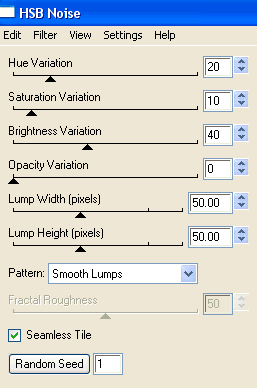
Activate Image2 and repeat Noise effect, adjusting the random seed
Activate Image3 and repeat once again
Now to animate!
Hide Image2 and Image3 and activate Image1
Edit > Copy Merged
Open Animation Shop
Edit > Paste as New Animation
Activate Image2
Edit > Copy Merged
Open Animation Shop
Edit > Paste as New Animation
Activate Image3
Edit > Copy Merged
Open Animation Shop
Edit > Paste as New Animation
Select all and change Frame Properties to 30
Now save as a GIF and you're done!
Thanks for trying my tutorial!
::st!na::
Here is a non-animated version:

© Tutorial written by Stina on 20th September 2009
All rights reserved

I love to see your blog, and i love twilight off course,a big hug!
ReplyDeleteoh Stina this one is gross ROFLOL Are you into vampires? Love the red shade though. I like your background. I usually don't care for black but the embossing design is lovely.
ReplyDelete