
Supplies
Scrap kit of choice - I am using "Spookylicious" by Crazed Creations available from Twilight Scraps
Tube of choice - I am using the artwork of Maxine Gadd available with a licence from My PSP Tubes
**PLEASE DO NOT USE HER ARTWORK WITHOUT THE APPROPRIATE LICENCE**
Fonts of choice - I am using Warlock and Whackadoo Upper
Plugins: Mura Meister > Copies
Xero > Radiance
Eye Candy 4000 > Gradient Glow (optional) and HSB Noise
Let's begin...
Open a new 600 x 600 blank transparent canvas
Paste Frame02 as new layer
Resize by 80%
Select inside Frame with Magic Wand
Selections > Modify > Expand by 10
Add new raster layer
Layers > Arrange > Move Down
Paste Paper of choice INTO selection
KEEP SELECTED!!
Paste Tube of choice as new layer
Resize as necessary
Position to liking in Frame
Selections > Invert
Delete then deselect
Paste Moon3 as new layer
Resize by 30%
LEAVE IN POSITION!!
Effects > Plugins > Mura Meister > Copies with the following settings:
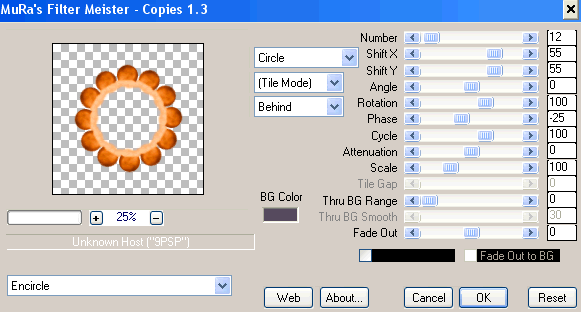
Layers > Arrange > Send to Bottom
Paste Moon2 as new layer
Resize by 30%
LEAVE IN POSITION!!
Repeat Copies effect, adjusting the Shift x and Y to 58 each
Image > Rotate by 20 to the right
Layers > Arrange > Move Down
Paste Moon2 once again and resize by 30%
Image > Flip
Repeat Copies effect, adjusting the Shift x and Y to 62 each
Layers > Arrange > Move Down
Adjust > Blur > Radial Blur with the following settings:
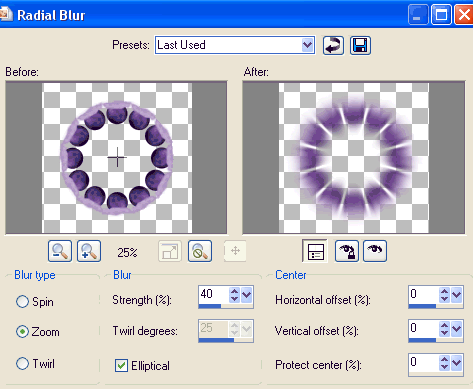
Activate top layer again
Paste Cauldron as new layer
Resize by 40%
Position to the lower left
Paste Pumpkin as new layer
Resize by 20%
Position beside Cauldron
Effects > Plugins > Xero > Radiance with default settings
Duplicate then Image > Mirror
Resize by 50% and position beside larger pumpkin
Paste a WitchesHat as new layer
Resize by 20%
Position beside and BEHIND Pumpkins

Paste Bat as new layer
Image > Rotate by 20 to the left
Resize by 30%
Duplicate, then Image > Mirror
Position Bats to your liking
Crop and resize to liking
Select Preset Shape Tool and set to Ellipse
Foreground - #000000
Background - null
Hold down shift key and draw out a circle around your tag
Objects > Align > Centre in Canvas
Select your Text Tool and font of choice
I am using Warlock
Text colour is #462856
Type out your text of choice position to liking
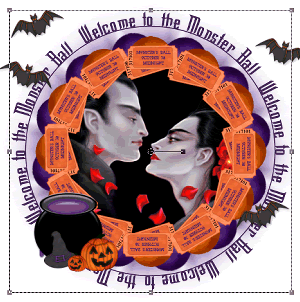
Open your Layer Palette and Vector Layer
Close off the Ellipse
Convert to raster layer
Apply any effect and drop shadow of choice
Lower opacity to 50
Select another font of choice
I am using Whackadoo Upper
Same text colour
Type out your name
Objects > Align > Horizontal Centre in Canvas
Convert to raster layer
Add some noise and drop shadow of choice
Finally, add your © copyright, licence and watermark, then save as a GIF or JPG and you're done!
** IF YOU WISH TO ANIMATE PLEASE FOLLOW THESE NEXT STEPS **
Activate your Cauldron layer
Select the purple area inside the pot with your Magic Wand set to around 40
Selections > Modify > Feather by 2
Layers > Promote Selection to Layer
Deselect
Duplicate twice and rename Cauldron1, Cauldron2 and Cauldron3
Activate Cauldron1
Effects > Plugins > Eye Candy 4000 > HSB Noise with the following settings:
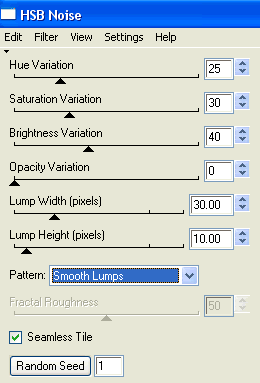
Hide Cauldron1 and activate Cauldron2
Repeat Noise, adjusting Random Seed
Hide Cauldron2 and activate Cauldron3
Repeat Noise once again, adjusting the Random Seed
Now to animate!
Activate Cauldron1 and hide Cauldron2 and Cauldron3
Edit > Copy Merged
Open Animation Shop
Edit > Paste as New Animation
Back to PSP
Hide Cauldron1 and activate Cauldron2
Edit > Copy Merged
In Animation Shop
Edit > Paste After Current Frame
Back to PSP
Hide Cauldron and activate Cauldron
Edit > Copy Merged
In Animation Shop
Edit > Paste After Current Frame
Select all and change Frame Properties to 20
Now save as a GIF and you're done!
Thanks for trying my tutorial!
::st!na::
Here is a non-animated version:

© Tutorial written by Stina on 12th September 2009
All rights reserved

No comments:
Post a Comment