
Supplies
Scrap kit of choice - I am using "Spookylicious" by Tootypup Scraps available from Twilight Scraps
Tube of choice - I am using the artwork of Elias Chatzoudis which is available with a licence from My PSP Tubes
**PLEASE DO NOT USE HIS ARTWORK WITHOUT THE APPROPRIATE LICENCE**
WSL_Mask318 by Chelle available from her blog
vaybs_mask_hw_03 by Vayb available here
Fonts of choice - I am using BoneHymie
Plugins: Eye Candy 4000 > Glass
Let's begin...
Open a new 600 x 600 blank canvas flood-filled white
Paste Paper6 (or one of choice) as new layer
Resize by 75%
Duplicate and hide layer
Activate original paper layer (on the bottom)
Layers > New Mask Layer > From Image
Apply WSL_Mask318
OK
Layers > Merge > Merge Group
Activate top paper layer
Layers > New Mask Layer > From Image
Apply vaybs_mask_hw_03
Invert Mask Data CHECKED
OK
Layers > Merge > Merge Group
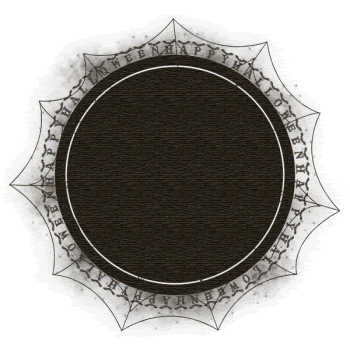
Paste one of the Webs of choice as new layer
Resize by 50%
LEAVE IN POSITION!
Set blend mode to Screen
Select Preset Shape Tool and set to Ellipse
Foreground - #000000
Background - null
Width - 15.00
Hold shift key down and draw out circle the same size as the circle of your Mask
Objects > Align > Centre in Canvas
Convert to raster layer
Effects > Plugins > Eye Candy 4000 > Glass with the following settings:
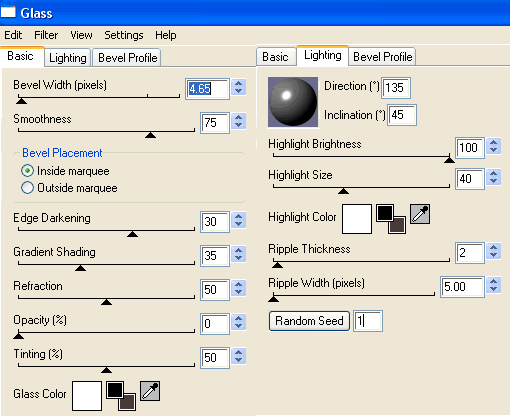
Paste Flowers of various colours as new layers
Resize by 30%
(Rotate one or two by 25 to the left)
Position to liking
It may look hap-hazard now but once you add your Tube it will blend in
Alternatively you can add your Tube first and then paste the flowers, positioning them behind your tube
Erase any excess you wish to your liking
Paste Tube of choice as new layer
Use your Freehand Tool to draw along the inside of your Frame around the bottom excess of Tube
Selections > Invert
Selections > Modify > Feather by
Carefully erase the excess
Deselect
Reposition flowers to fit around Tube then merge Flowers into one layer
Paste Bat as new layer
Image > Rotate by 20 to right
Resize by 10 - 15%%
Duplicate then Image > Mirror
Position to your liking
Crop and resize to liking
Select Text Tool and font of choice
I am using BoneHymie
Text colour black
Objects > Align > Horizontal Centre in Canvas
Convert to raster layer
Apply Gradient Glow and drop shadow of choice
Finally, add your © copyright, licence and watermark, then save as a GIF or JPG and you're done!
** IF YOU WISH TO ANIMATE PLEASE FOLLOW THESE NEXT STEPS **
Turn off the Visiblity of your Tube and name layers
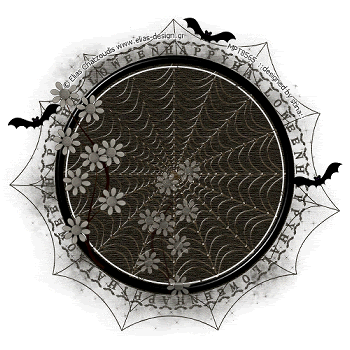
Layers > Merge > Merge Visible
Duplicate
Rename duplicate GLOW
Re-activate layers again
Acticate GLOW layer
Effects > Illumination Effects > Sunburst with the following settings:
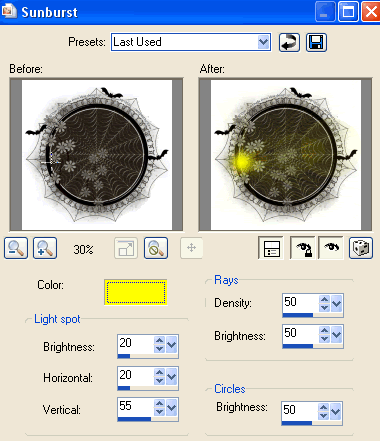
This will depend on your Tube and positioning how you wish your Illumination effect to be
Now to animate - this animation is an easy one
Turn off GLOW layer
Edit > Copy Merged
Open Animation Shop
Edit > Paste as New Animation
Now activate GLOW layer
Edit > Copy Merged
Open Animation Shop
Edit > Paste as New Animation
Select all and change Frame Properties to 50
Now save as a GIF and you're done!
Thanks for trying my tutorial!
::st!na::
Here is a non-animated version:

© Tutorial written by Stina on 16th September 2009
All rights reserved

No comments:
Post a Comment