
Supplies
Scrap kit of choice - I am using "Spookylicious" by Schnegge available from Twilight Scraps
Tube of choice - I am using the lovely artwork of Morbidia Morthel from whom you need written permission
Fonts of choice - I am using LD Twylight and LiorahBT
Plugins: Simple > Top Left Mirror
Xero > Improver and Radiance
Let's begin...
Open a new 750 x 600 blank canvas flood-filled white
Paste Frame06 as new layer
LEAVE IN POSITION!!
Adjust > Hue & Saturation > Colourise with the following settings:
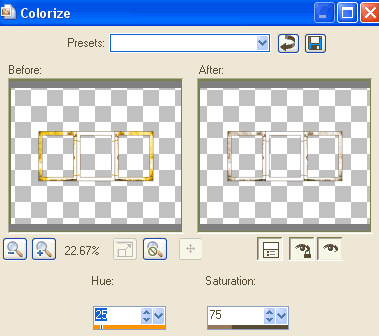
Select inside the Frames with your Magic Wand
Selections > Modify > Expand by 10
Paste Paper of choice as new layer
Resize by 70%
Selections > Invert
Delete
Layers > Arrange > Move Down
KEEP SELECTED!!
Paste three images or tubes as new layers
Resize as necessary and position inside frames
Delete excess
Deselect
Merge them as one layer (for now)
Duplicate images and set the blend mode of the originals to Luminance (Legacy)
Lower the opacity of the duplicates to around 40 - 50 (depending on colours)
Effects > Plugins > Xero > Improver with the default settings
Duplicate again
Effects > Plugins > Xero > Radiance with default settings
Lower opacity to 20
Hide your Background and Frame, leaving ONLY the image layers visible
Layers > Merge > Merge Visible
Unhide layers again
Now we are going to promote each image into a layer again
Select your first Frame with your Magic Wand
Selections > Modify > Expand by 10

Activate image
Layers > Promote Selection to Layer
Deselect
Select middle Frame and repeat above step
Repeat same with the third Frame also
Rename each promoted layer for identification - ONE, TWO and THREE
Paste Dead Bush as new layer
Layers > Arrange > Send to Bottom
Position to the right

Image > Mirror
Effects > Plugins > Simple > Top Left Mirror

Activate top layer
Paste Chain as new layer
Resize by 25%
Position to the left
Duplicate, then Image > Mirror
Duplicate again and place in the centre between the two chains
Layers > Merge > Merge Down
Repeat to become one layer
Paste Skulls as new layer
Resize by 30%
Position to your liking
Repeat Hue & Saturation as above
Paste Pumpkin02 as new layer
Resize by 25%
Duplicate and repeat Hue & Saturation as above
Lower opacity to 50
Layers > Merge > Merge Down
Position to liking
Duplicate again, then Image > Mirror
Resize by 70%
Position alongside larger pumpkin
Paste Coffin as new layer
Image > Rotate by 10 to the right
Resize by 55%
Position to the right
Layers > Arrange > Send to Bottom
Duplicate, then Image > Rotate by 10 to the left
Layers > Arrange Move Down
Positin BEHIND first coffin
Layers > Merge > Merge Down
Duplicate, then Image > Mirror
Layers > Merge > Merge Down
Lower opacity to 20
Paste a Moon of choice as new layer
Send to Bottom
Resize as necessary
Colourise with a Hue & Saturation set to 0
Adjust > Brightness & Contrast
Brightness - 50
Contrast - 0
Adjust > Blur > Gaussian Blur with a radius of around 10.00
Lower opacity to around 40
Crop and resize to liking
Select Text Tool and fonts of choice
I am using LD Twylight and LiorahBT
Text colour is Black
Type out your text of choice and position to liking
Best to type each "line" as separate vectors and then convert each layer to raster - that way you can move them around and position to liking
Apply any effects and drop shadow of choice
Lower opacity to 5 and 15
Select another font of choice
I am using Centime
Objects > Align > Horizontal Centre in Canvas
Convert to raster layer
Apply any effect and drop shadow of choice
Finally, add your © copyright, licence and watermark, then save as a GIF or JPG and you're done!
** IF YOU WISH TO ANIMATE PLEASE FOLLOW THESE NEXT STEPS **
Activate your ONE, TWO and THREE layers
Set the blend mode of each to Screen, then
Lower the opacity to 75
Activate ONE and hide the other two
Edit > Copy Merged
Open Animation Shop
Edit > Paste as New Animation
Hide ONE and activate TWO
Edit > Copy Merged
Open Animation Shop
Edit > Paste as New Animation
Hide TWO and activate THREE
Edit > Copy Merged
Open Animation Shop
Edit > Paste as New Animation
Select all and change Frame Properties to 50
Now save as a GIF and you're done!
Thanks for trying my tutorial!
::st!na::
Here is a non-animated version:

© Tutorial written by Stina on 14th September 2009
All rights reserved
Plugins: Simple > Top Left Mirror
Xero > Improver and Radiance
Let's begin...
Open a new 750 x 600 blank canvas flood-filled white
Paste Frame06 as new layer
LEAVE IN POSITION!!
Adjust > Hue & Saturation > Colourise with the following settings:
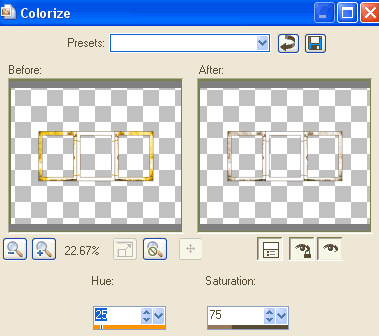
Select inside the Frames with your Magic Wand
Selections > Modify > Expand by 10
Paste Paper of choice as new layer
Resize by 70%
Selections > Invert
Delete
Layers > Arrange > Move Down
KEEP SELECTED!!
Paste three images or tubes as new layers
Resize as necessary and position inside frames
Delete excess
Deselect
Merge them as one layer (for now)
Duplicate images and set the blend mode of the originals to Luminance (Legacy)
Lower the opacity of the duplicates to around 40 - 50 (depending on colours)
Effects > Plugins > Xero > Improver with the default settings
Duplicate again
Effects > Plugins > Xero > Radiance with default settings
Lower opacity to 20
Hide your Background and Frame, leaving ONLY the image layers visible
Layers > Merge > Merge Visible
Unhide layers again
Now we are going to promote each image into a layer again
Select your first Frame with your Magic Wand
Selections > Modify > Expand by 10

Activate image
Layers > Promote Selection to Layer
Deselect
Select middle Frame and repeat above step
Repeat same with the third Frame also
Rename each promoted layer for identification - ONE, TWO and THREE
Paste Dead Bush as new layer
Layers > Arrange > Send to Bottom
Position to the right

Image > Mirror
Effects > Plugins > Simple > Top Left Mirror

Activate top layer
Paste Chain as new layer
Resize by 25%
Position to the left
Duplicate, then Image > Mirror
Duplicate again and place in the centre between the two chains
Layers > Merge > Merge Down
Repeat to become one layer
Paste Skulls as new layer
Resize by 30%
Position to your liking
Repeat Hue & Saturation as above
Paste Pumpkin02 as new layer
Resize by 25%
Duplicate and repeat Hue & Saturation as above
Lower opacity to 50
Layers > Merge > Merge Down
Position to liking
Duplicate again, then Image > Mirror
Resize by 70%
Position alongside larger pumpkin
Paste Coffin as new layer
Image > Rotate by 10 to the right
Resize by 55%
Position to the right
Layers > Arrange > Send to Bottom
Duplicate, then Image > Rotate by 10 to the left
Layers > Arrange Move Down
Positin BEHIND first coffin
Layers > Merge > Merge Down
Duplicate, then Image > Mirror
Layers > Merge > Merge Down
Lower opacity to 20
Paste a Moon of choice as new layer
Send to Bottom
Resize as necessary
Colourise with a Hue & Saturation set to 0
Adjust > Brightness & Contrast
Brightness - 50
Contrast - 0
Adjust > Blur > Gaussian Blur with a radius of around 10.00
Lower opacity to around 40
Crop and resize to liking
Select Text Tool and fonts of choice
I am using LD Twylight and LiorahBT
Text colour is Black
Type out your text of choice and position to liking
Best to type each "line" as separate vectors and then convert each layer to raster - that way you can move them around and position to liking
Apply any effects and drop shadow of choice
Lower opacity to 5 and 15
Select another font of choice
I am using Centime
Objects > Align > Horizontal Centre in Canvas
Convert to raster layer
Apply any effect and drop shadow of choice
Finally, add your © copyright, licence and watermark, then save as a GIF or JPG and you're done!
** IF YOU WISH TO ANIMATE PLEASE FOLLOW THESE NEXT STEPS **
Activate your ONE, TWO and THREE layers
Set the blend mode of each to Screen, then
Lower the opacity to 75
Activate ONE and hide the other two
Edit > Copy Merged
Open Animation Shop
Edit > Paste as New Animation
Hide ONE and activate TWO
Edit > Copy Merged
Open Animation Shop
Edit > Paste as New Animation
Hide TWO and activate THREE
Edit > Copy Merged
Open Animation Shop
Edit > Paste as New Animation
Select all and change Frame Properties to 50
Now save as a GIF and you're done!
Thanks for trying my tutorial!
::st!na::
Here is a non-animated version:

© Tutorial written by Stina on 14th September 2009
All rights reserved

Good Day!
ReplyDeleteCan I ask for LD Twylight font?
Please.. Please..