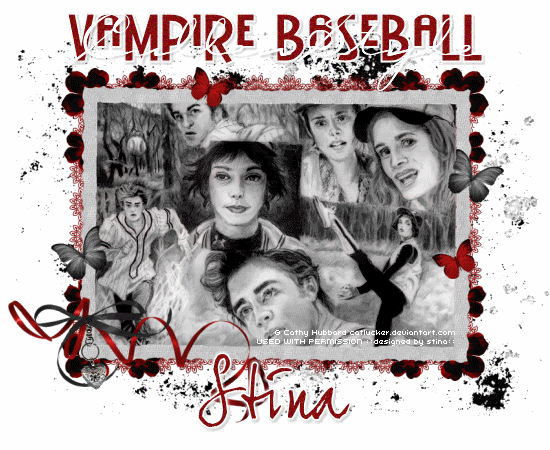
Supplies
Scrap kit of choice - I am using "Adoration" by Gemini CreationZ available from Gemini Creationz, Twilight Scraps, Scrappin Bratz and Paradise 4 Scrappers
Tube of choice - I am using the lovely artwork of Cathy Hubbard with permission
**PLEASE DO NOT USE HER ARTWORK WITHOUT THE APPROPRIATE PERMISSION**
Fonts of choice - I am using BattleLines, Carpenter Script and JoeHand2
Plugins: Xero > Porcelain
Simple > Top Left Mirror
Eye Candy 4000 > Gradient Glow (optional) and HSB Noise
Let's begin...
Open a new 850 x 650 blank canvas flood-filled white
Paste Frame2 as new layer
Resize by 70%
Now activate Background layer
Paste EmbRibbon as new layer
Resize by 70%
Position along bottom of Frame
With your Selection Tool make a small selection around the excess and press delete
Duplicate, then Image > Flip
Duplicate again, then Image > Rotate by 90
Position to the left
Make another selection and delete
Duplicate once more, then Image > Mirror
Hide Background and Frame
Layers > Merge > Merge Visible
Activate layers again
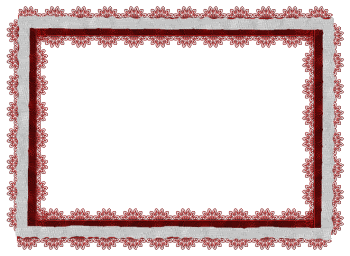
Paste Flower3 as new layer
Resize by 15%
Duplicate and set blend mode to Multiply
Layers > Merge > Merge Down
LEAVE IN POSITION!!
Paste Flower1 as new layer
Resize by 12%
LEAVE IN POSITION!!
Duplicate Flower3 again
Layers > Arrange > Move Up
Resize by 50%
LEAVE IN POSITION!!
Effects > Plugins > Xero > Radiance with default settings
Repeat on EACH flower layer
On top flower layer, Merge Down
Repeat
Flowers should now be ONE layer
Position in upper left corner
Duplicate and resize by 70%, then duplicate again
Position smaller flowers on either side of larger one
Activate top flower
Layers > Merge > Merge Down
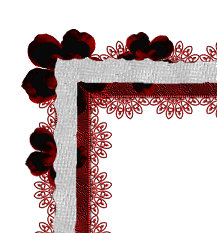
Effects > Plugins > Simple > Top Left Mirror
Paste BlkSplatter as new layer
Layers > Arrange > Send to Bottom
Paste WhtSplatter as new layer
Resize by 70% and position to liking
Select inside Frame with Magic Wand
Selections > Modify > Expand by 10
Add a new raster layer
Paste Paper of choice INTO selection
Layers > Arrange > Move Down
OR
Paste Image of choice as new layer
Resize as necessary and position
Layers > Arrange > Move Down (behind Frame)
Selections > Invert
Delete then deselect
Duplicate, then on the original layer:
Effects > Plugins > Xero > Porcelain with the following settings:
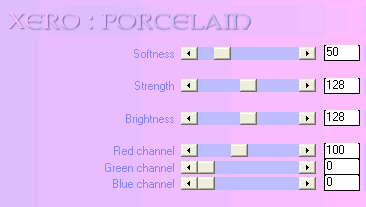
Lower opacity of duplicate to 40

Activate top layer
Paste RedRibbon as as new layer
Resize by 50%
Position to the lower left
Paste Black Ribbon Bow as new layer
Resize by 55%
Position over the Red Ribbon
Paste HeartClip as new layer
Resize by 35%
Adjust > Sharpness > Sharpen
Position BENEATH the Red and Black Ribbons
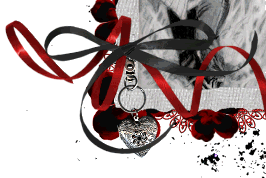
Paste Butterfly as new layer
Image > Rotate by 25 to the right
Resize by 15%
Position to the right
Duplicate, then Image > Mirror
Position to the left
Paste another butterfly and repeat but resize by 12%
Position to your liking
Crop and resize
Select your Text Tool and font of choice
I am using BattleLines
Foreground - #FFFFFF
Background - #860c0e
Stroke width - 2.0
Type out text of choice
Objects > Align > Horizontal Centre in Canvas
Convert to raster layer
Apply a drop shadow of choice
I then chose a script font - Carpenter Script
Then typed out some more text of choice and positioned over it
Duplicate, then applied a drop shadow
Select another font of choice
I am using JoeHand2
Same Text colour
Type out your name
Objects > Align > Horizontal Centre in Canvas
Convert to raster layer
Apply a Gradient Glow and drop shadow of choice
Finally, add your © copyright, licence and watermark, then save as GIF or JPG and you're done!
** IF YOU WISH TO ANIMATE PLEASE FOLLOW THESE NEXT STEPS **
Activate your (bottom) Image layer (not the one we lowered the opacity to)
Duplicate twice and rename Noise1, Noise2 and Noise3
Activate Noise1
Effects > Plugins > Eye Candy 4000 > HSB Noise with the following settings:
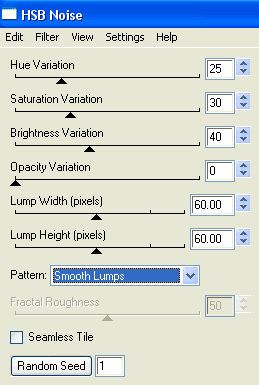
Hide Noise1 and activate Noise2
Repeat Noise adjusting the Random Seed
Hide Noise2 and activate Noise3
Repeat Noise effect once more adjusting the Random Seed again
Now to animate!
Activate Noise1 and hide the other two
Edit > Copy Merged
In Animation Shop
Edit > Paste as New Animation
Hide Noise1 and activate Noise2
Edit > Copy Merged
In Animation Shop
Edit > Paste after Current Frame
Hide Noise2 and activate Noise3
Edit > Copy Merged
In Animation Shop
Edit > Paste after Current Frame
Select All, and change Frame Properties to 30
Save as a GIF and you're done!
Thanks for trying my tutorial!
::st!na::
Here is a non-animated version:

© Tutorial written by Stina on 10th September 2009
All rights reserved

Thank you hunnie for another gorgeous tutorial.
ReplyDeleteHugs,
Vicki