
Supplies
Scrap kit of choice - I am using "Spookylicious" by JosDZigns available from Twilight Scraps
Tube of choice - I am using the lovely artwork of Jasmine Becket Griffith available with a licence from CILM
**PLEASE DO NOT USE HER ARTWORK WITHOUT THE PROPER LICENCE**
DBV_Mask02 by Vaby available here
Fonts of choice - I am using BoneHymie, Carpenter Script and Centime
Plugins: dbs Flux > Linear Transmission
Alien Skin Eye Candy 5: Nature > Smoke
Let's begin...
Open a new 750 x 600 blank canvas flood-filled white
Paste Frame01 as new layer
Resize by 60%
LEAVE IN POSITION!!
Paste Frame02 as new layer
Resize by 50%
Move to the left directly beside Frame01
Duplicate, then Image > Mirror
Layers > Merge > Merge Down, then
Layers > Arrange > Move Down
Frame01 should be on top with the broom over the bottom corner of right Frame

Select inside the two outer Frames with your Magic Wand
Selections > Modify > Expand by 10
Paste Paper of choice as new layer
Resize by 75%
Selections > Invert
Delete then deselect
Layers > Arrange > Move Down
Select inside the middle Frame with Magic Wand
Selections > Modify > Expand by 10
Activate Paper layer
Paste same paper or other paper of choice INTO selection
Deselect
Paste Black Cat as new layer
Position in left Frame to liking
With your Selection Tool make a selection around the bottom half of the cat overhanging Frame
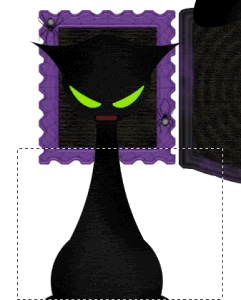
Delete then deselect
Duplicate, then Image > Mirror
Paste Cauldron as new layer
Resize by 25%
Position between left and middle Frames
Paste Kooky Spider as new layer
Resize by 30%
Position to liking
Paste Tube of choice as new layer
Resize as necessary and position to your liking
Paste Paper of choice as new layer
Layers > Arrange > Send to Bottom
Layers > New Mask Layer > From Image
Apply DBV_Mask02
OK
Layers > Merge > Merge Group
Lower opacity to 60
Crop and resize
Still on Mask Layer
Effects > dsb Flux > Linear Transmission with the following settings:
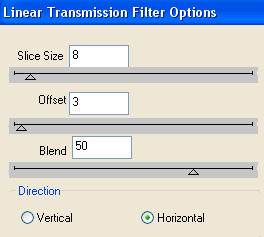
Select Text Tool and fonts of choice
I am using BoneHymie and CarpenterScript
Text colour is Black
Type out your text of choice and position to liking
Best to type each "line" as separate vectors and then convert each layer to raster - that way you can move them around and position to liking
Apply any effects and drop shadow of choice
Select another font of choice
I am using Centime
Objects > Align > Horizontal Centre in Canvas
Convert to raster layer
Apply any effect and drop shadow of choice
Finally, add your © copyright, licence and watermark, then save as a GIF or JPG and you're done!
** IF YOU WISH TO ANIMATE PLEASE FOLLOW THESE NEXT STEPS **
Activate your Cauldron layer
Add three new raster layers and rename them Cauldron1, Cauldron2 and Cauldron3
With your Freehand Tool draw out a selection where you want the pot to bubble
Selections > Invert (YOU MUST INVERT!!)
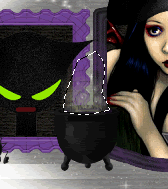
Effects > Plugins > Alien Skin Eye Candy 5: Nature > Smoke with the following settings:
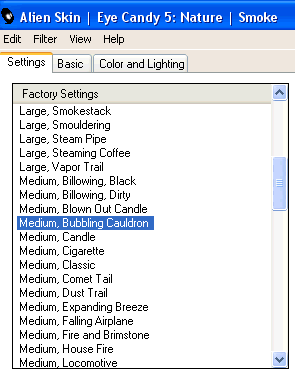
Hide Cauldron1 and activate Cauldron2
Repeat Smoke effect, adjusting the Random Seed
Hide Cauldron2 and activate Cauldron3
Repeat Smoke Effect again, adjusting the Random Seed once more
Deselect
Now activate your Black Cat layers
Select the green eyes with your Magic Wand (Tolerance around 40)
Selections > Modify > Expand by 2
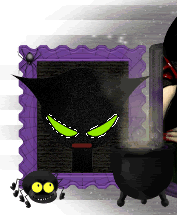
Add a new raster layer and name it CatsEyes
Flood fill with #0e0e0e and deselect
Now to animate!
Turn off the CatsEyes and activate Cauldron1
Edit > Copy Merged
Open Animation Shop
Edit > Paste as New Animation
Hide Cauldron1 and activate Cauldron2
Edit > Copy Merged
Open Animation Shop
Edit > Paste as New Animation
Hide Cauldron2 and activate Cauldron3
Edit > Copy Merged
Open Animation Shop
Edit > Paste as New Animation
Activate CatsEyes and Cauldron1 again
Edit > Copy Merged
Open Animation Shop
Edit > Paste as New Animation
Hide Cauldron1 and activate Cauldron2
Edit > Copy Merged
Open Animation Shop
Edit > Paste as New Animation
Hide Cauldron2 and activate Cauldron3
Edit > Copy Merged
You should now have 6 Frames
Select all and change Frame Properties to 20
Now save as a GIF and you're done!
Thanks for trying my tutorial!
::st!na::
Here is a non-animated version:

© Tutorial written by Stina on 13th September 2009
All rights reserved

No comments:
Post a Comment