
Supplies
Scrap kit of choice - I am using "Seven Deadly Sins - Lust" by Brandi of Grunge and Glitter Scraps available from Totally Sweet Designs, Stargazer Scraps and Digital Chaos
Tube of choice - I am using the lovely artwork of Barbara Jensen available with a licence from her store
**PLEASE DO NOT USE HER ARTWORK WITHOUT THE APPROPRIATE LICENCE**
Fonts of choice - I am using BickhamScriptFancy and MonteCarloScript
Plugins: Xero > Soft Mood
Eye Candy 4000 > Gradient Glow (optional)
Let's begin...
Open a new 750 x 600 blank canvas flood-filled white
Paste Frame1 as new layer
Resize by 50%
Position to the right
Duplicate, then Image > Mirror
Layers > Merge > Merge Down
Use your Selection Tool and draw a rectangle around each Frame
Add new raster layer
Layers > Arrange > Move Down
Paste Paper of choice INTO selection
KEEP SELECTED!!
Activate Background layer
Layers > Promote Selection to Layer
Lower opacity of paper to 85 or 90
Layers > Merge > Merge Down
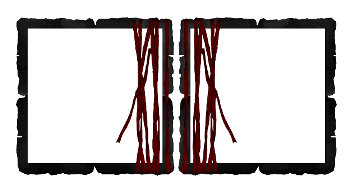
Effects > Plugins > Xero > Soft Mood with default settings
Paste Flower1 as new layer
Resize by 20%
Position in the centrepoint between the two Frames
Duplicate, then Image > Mirror
Position slightly above
Duplicate again, and position below
Layers > Merge > Merge Down
Repeat once more
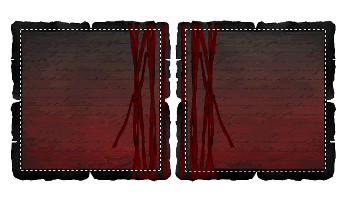
Paste IronElement1 as new layer
Resize by 33%
Position to the lower right
Duplicate, then Image > Mirror
Layers > Merge > Merge Group
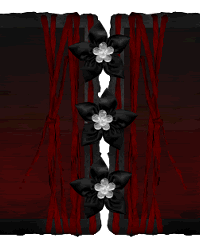
Paste Candle as new layer
Resize by 50%
Position to the lower right
Duplicate then Image > Mirror
Layers > Merge > Merge Down
Paste Heart2 as new layer
Image > Rotate by 40 to the left
Resize by 25%
Position to the lower right
Paste Heart1 as new layer
Image > Rotate by 15 to the left
Resize by 25%
Position to the lower right in front of first heart
Paste Flower4 as new layer
Resize by 30%
Position in lower left
Paste Flower3 as new layer
Resize by 25%
Position in lower left alongside first flower

Paste a Tube of choice as a new layer
Resize as necessary and position in one of the Frames
Make a selection around your Frame
Selections > Invert
Erase any excess and deselect
Set blend mode to Soft Light
Duplicate, then Image > Mirror
Paste HeartElement as new layer
Layers > Arrange > Send to Bottom
Select Pick Tool (Deformation Tool in some versions) and use nodes to resize down and outwards to surround Frame

Duplicate and activate bottom copy
Resize by 95%
Adjust > Blur > Radial Blur with the following settings:
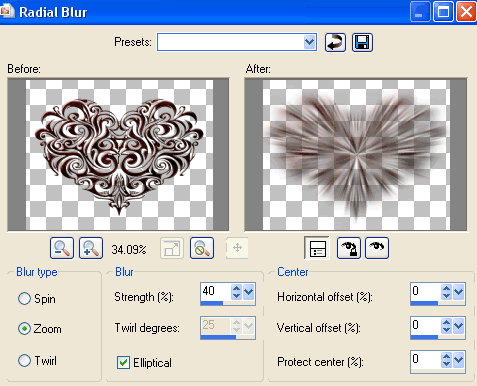
Move Blurred layer up slightly
Duplicate, then Image > Flip
Layers > Merge > Merge Down
Lower opacity to around 40
Crop and resize
Add any other elements you wish
I added a Butterfly and rotated it by 30 to the left and resized it by 10%
Duplicate and Image > Mirror and positioned both to liking
Select your Text Tool and font of choice
I am using BickhamScriptFancy
Text colour is black
Type out text of choice (I wrote LUST)
Objects > Align > Horizontal Centre in Canvas
Convert to raster layer
Apply a drop shadow of choice
Select another font for quote/definition
I am using MonteCarloScript
Type out quote
Objects > Align > Horizontal Centre in Canvas
Convert to raster layer
Apply a drop shadow of choice
Select another font of choice
I am using MonteCarloScript
Same Text colour
Type out your name
Objects > Align > Horizontal Centre in Canvas
Convert to raster layer
Apply a Gradient Glow and drop shadow of choice
Finally, add your © copyright, licence and watermark, then save as GIF or JPG and you're done!
** IF YOU WISH TO ANIMATE PLEASE FOLLOW THESE NEXT STEPS **
Activate your Tube layers
Duplicate both once each
Merge the original bottom copies and rename the duplicates Tube1 and Tube2
Activate Tube1 and hide Tube2
Edit > Copy Merged
In Animation Shop
Edit > Paste as New Animation
Hide Tube1 and activate Tube2
Edit > Copy Merged
In Animation Shop
Edit > Paste after Current Frame
Activate both Tube1 and Tube1
Edit > Copy Merged
In Animation Shop
Edit > Paste after Current Frame
Hide both Tube1 and Tube2
Edit > Copy Merged
In Animation Shop
Edit > Paste after Current Frame
Lower opacity of main Tube layer to 75
Edit > Copy Merged
In Animation Shop
Edit > Paste after Current Frame
Lower opacity again to 50
Edit > Copy Merged
In Animation Shop
Edit > Paste after Current Frame
Lower opacity again to 25
Edit > Copy Merged
In Animation Shop
Edit > Paste after Current Frame
Lower opacity to 10
Edit > Copy Merged
In Animation Shop
Edit > Paste after Current Frame
Lower opacity to 0
Edit > Copy Merged
In Animation Shop
Edit > Paste after Current Frame
You should end up with 9 Frames
Change the Frame Properties of the FIRST THREE FRAMES to 60 and the rest to 20
Change the last Frame to 80
Save as a GIF and you're done!
Thanks for trying my tutorial!
::st!na::
Here is a non-animated version:

© Tutorial written by Stina on 8th September 2009
All rights reserved

No comments:
Post a Comment