
Supplies
Scrap kit of choice - I am using "Eek" by Kristi Westling available from The Scrapping Divaz Designz and Sunshine Studio Scraps
Tube of choice - I am using the artwork of Elias Chatzoudis available with a licence from My PSP Tubes
**PLEASE DO NOT USE HIS ARTWORK WITHOUT THE APPROPRIATE LICENCE**
WSL_Mask84 by Chelle available from her blog
Fonts of choice - I am using Juice ITC and AnnieSpooked
Plugins: Eye Candy 4000 > Glass and HSB Noise
Mura Meister > Copies
Let's begin...
Open a new 750 x 600 blank transparent canvas
Select your Preset Shape Tool and set to Ellipse
Foreground - #000000
Background - null
Width - 20.00
Hold your shift key and draw out a circle
Objects > Align > Centre in Canvas
Convert to raster layer
Effects > Plugins > Eye Candy 4000 > Glass with the following settings:
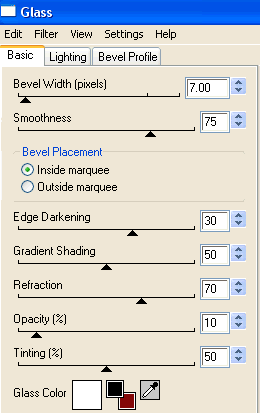
Select inside Frame with Magic Wand
Selections > Modify > Expand by 10
Add new raster layer
Paste Paper of choice INTO selection
Layers > Arrange > Move Down
KEEP SELECTED!!
Selections > Modify > Contract by 60
Selections > Modify > Feather by 2
Add a new raster layer
Paste another Paper of choice INTO selections
Deselect
Duplicate Frame and resize by 70%
It should now frame inner layer
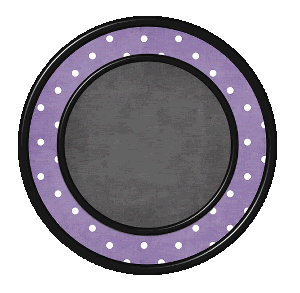
Paste a Button of choice as new layer
Resize by 70%
LEAVE IN POSITION!!
Effects > Plugins > Mura Meister > Copies with the following settings:
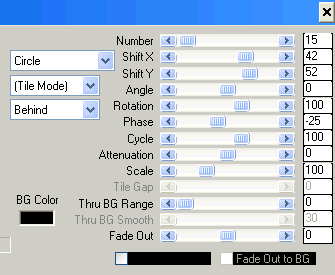
Paste Fence as new layer
Resize by 50%
Place below small Frame layer
Select outside Frame with Magic Wand
Selections > Modify > Expand by 10
Activate Fence then delete
KEEP SELECTED!!
Paste Cloud as new layer
Resize by 40%
Position in the upper area to liking
With the outside still selected, press delete
Deselect
Paste Tree as new layer
Resize by 50%
Position to the left
Duplicate then
Layers > Arrange > Bring to Top
Make a selection around the bottom half of Tree
Delete, then deselect

Paste a Tombstone as new layer
Resize by 30% and position behind fence
Erase any excess at the bottom
Paste Sign as new layer
Resize by 25%
Position between Tree and Tombstone behind fence
Paste Cauldron as new layer
Resize by 50%
Position to the lower left or right (to your liking)
Paste Pumpkin as new layer
Resize by 30%
Position beside Cauldron
Paste Tube of choice as new layer
Resize as necessary and position to liking
Paste Ghost as new layer
Image > Rotate by 20 to the left
Resize by 30%
Layers > Arrange > Send to Bottom
Position in upper left protruding from behind Frame
Duplicate, then Image > Mirror
Position on opposite side to liking
Crop and resize to liking
Paste Paper as new layer
Layers > Arrange > send to Bottom
Layers > New Mask Layer > From Image
Apply WSL_Mask84
OK
Layers > Merge > Merge Group
Lower opacity to 50
Select your Preset Shape Tool and set to Ellipse
Foreground - #000000
Background - nulle
Width - 2.00
Hold down shift key and draw out circle around your Frame
Objects > Align > Centre in Canvas
Use nodes to make an even symmetrical circle around Frame
Select your Text Tool and font of choice
I am using JuiceITC
Text colour is Black
Type out your text of choice on the curve
Position to liking

Open Layer Palette and Vector Layer
Close off ellipse, then convert to raster layer
Apply any effect and drop shadow of choice
Lower opacity to 55
Select another font of choice
I am using AnnieSpooked
Foreground - #000000
Background - #9d86b4
Stroke width - 2.00
Type out your name
Objects > Align > Horizontal Centre in Canvas
Convert to raster layer
Add some noise and drop shadow of choice
Finally, add your © copyright, licence and watermark, then save as a GIF or JPG and you're done!
** IF YOU WISH TO ANIMATE PLEASE FOLLOW THESE NEXT STEPS **
Activate your Paper Background layer of your small Frame
Duplicate four times and rename Fog Background, Fog1, Fog2 and Fog3
Activate Light1
Effects > Plugins > Eye Candy 4000 > HSB Noise with the following settings:
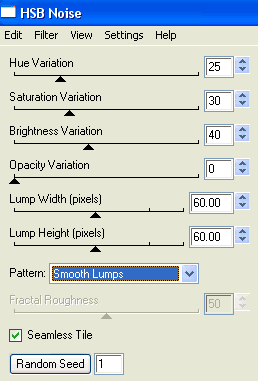
Hide Fog1 and activate Fog2
Repeat Noise, adjusting the Random Seed
Hide Fog2 and activate Fog3
Repeat Noise once again, adjusting the Random Seed
Lower the opacity of Fog1, Fog2 and Fog3 to around 75
Now to animate!
Activate Fog1 and hide Fog2 and Fog3
Edit > Copy Merged
Open Animation Shop
Edit > Paste as New Animation
Back to PSP
Hide Fog1 and activate Fog2
Edit > Copy Merged
In Animation Shop
Edit > Paste After Current Frame
Back to PSP
Hide Fog2 and activate Fog3
Edit > Copy Merged
In Animation Shop
Edit > Paste After Current Frame
Select all and change Frame Properties to 30
Now save as a GIF and you're done!
Thanks for trying my tutorial!
::st!na::
Here is a non-animated version:

© Tutorial written by Stina on 11th September 2009
All rights reserved

No comments:
Post a Comment