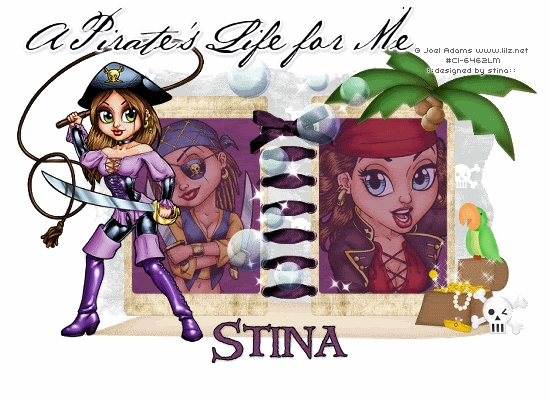
Supplies
Scrap kit of choice - I am using "Walk the Plank (Girl)" by Kristi Westling available from The Scrapping Divaz Designz and Sunshine Studio Scraps
Tubes of choice - I am using the delightful artwork of Joel Adams available with a licence through CILM
**PLEASE DO NOT USE HIS ARTWORK WITHOUT THE APPROPRIATE LICENCE**
WSL_Mask56 by Chelle available from her blog
Fonts of choice - I am using BakerScript and Windlass
Plugin: Xenofex 2 Constellation
Let's begin...
Open a new 750 x 500 blank canvas flood-filled white
Paste Frame2 as new layer
Image > Rotate by 90
Resize by 40%
Position to the left
Image > Rotate by 90
Resize by 40%
Position to the left
Duplicate, then Image > Mirror
Layers > Merge > Merge Down
Paste CorsetRibbon as new layer
Resize by 33%
Position between the Frames
Resize by 33%
Position between the Frames
Select inside the Frames with your Magic Wand
Selections > Modify > Expand by 5
Paste Paper of choice as new layer
Layers > Arrange > Move Down
Selections > Invert
Delete
Selections > Modify > Expand by 5
Paste Paper of choice as new layer
Layers > Arrange > Move Down
Selections > Invert
Delete
KEEP SELECTED!!
Paste two Tubes of choice as new layers
Resize as necessary and position within each Frame
Selection should still be inverted
Delete, then deselect
Resize as necessary and position within each Frame
Selection should still be inverted
Delete, then deselect

Paste Sand as new layer
Layers > Arrange > Send to Bottom
Position behind Frames
Layers > Arrange > Send to Bottom
Position behind Frames
Activate top layer
Paste Tree as new layer
Image > Mirror
Resize by 85%
Position in upper right to liking
Image > Mirror
Resize by 85%
Position in upper right to liking
Using your Freehand Tool make a selection around the trunk of Tree
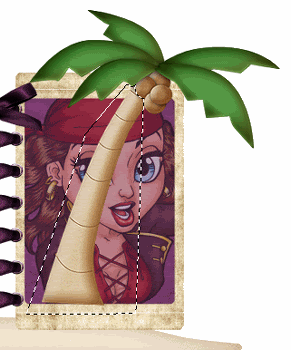
Delete then deselect
Paste Treasure as new layer
Resize by 30%
Position to the lower right
Resize by 30%
Position to the lower right
Paste Parrot as new layer
Resize by 25%
Position on top of Treasure chest
Resize by 25%
Position on top of Treasure chest
Paste Skull as new layer
Resize by 25%
Position alongside Chest
Resize by 25%
Position alongside Chest
Paste Bottle as new layer
Image > Rotate by 10 to the right
Resize by 25% and position
Image > Rotate by 10 to the right
Resize by 25% and position
Paste Bubbles as new layer
Resize by 30%
Position in centre between Frames
Duplicate and set blend mode to Overlay
Resize by 30%
Position in centre between Frames
Duplicate and set blend mode to Overlay
Paste Paper of choice as new layer
Layers > Arrange > Send to Bottom
Layers > Arrange > Send to Bottom
Layers > New Mask Layer > From Image
Apply WSL_Mask56
OK
Layers > Merge > Merge Group
Lower opacity to about 30
Position to liking
Apply WSL_Mask56
OK
Layers > Merge > Merge Group
Lower opacity to about 30
Position to liking
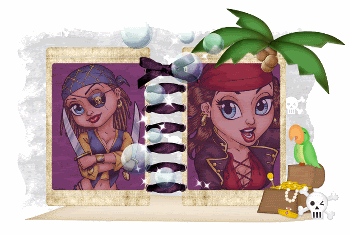
Paste a Tube of choice as new layer
Layers > arrange > Bring to Top
Resize as necessary and position
Layers > arrange > Bring to Top
Resize as necessary and position
Crop and resize
Select your Text Tool and font of choice
I am using BakersScript
Text colour of choice - I am using Black
I am using BakersScript
Text colour of choice - I am using Black
Type out some text of choice and position
Convert to raster layer
Apply a Gradient Glow and drop shadow of choice
Convert to raster layer
Apply a Gradient Glow and drop shadow of choice
Select another font of choice
I am using Windlass
Foreground - #000000
Background - colour to match (I am using #743c68)
I am using Windlass
Foreground - #000000
Background - colour to match (I am using #743c68)
Type out your name
Objects > Align > Horizontal Centre in Canvas
Convert to raster layer
Apply a Gradient Glow and drop shadow of choice
Objects > Align > Horizontal Centre in Canvas
Convert to raster layer
Apply a Gradient Glow and drop shadow of choice
Finally, add your © copyright, licence and watermark, then save as a GIF or JPG and you're done!
** IF YOU WISH TO ANIMATE PLEASE FOLLOW THESE NEXT STEPS **
Layers > Merge > Merge All
Edit > Copy, then
Paste as New Layer TWICE
You should have THREE Layers all up
Rename them what you like - I just call them Layer1, Layer2 and Layer3
Edit > Copy, then
Paste as New Layer TWICE
You should have THREE Layers all up
Rename them what you like - I just call them Layer1, Layer2 and Layer3
With your Freehand Tool draw a small selection around and slightly above the Gold in the Treasure Chest

Activate Layer1 and hide Layer2 and Layer3
Effects > Plugins > Xenofex 2 > Constellation with the following settings:
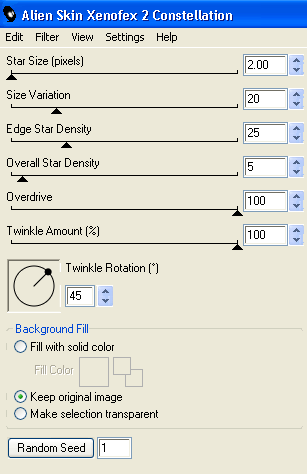
Activate Layer2
Apply the Constellation effect again adjusting the Random Seed
Apply the Constellation effect again adjusting the Random Seed
Activate Layer3
Repeat the Contstellation effect once more adjusting the Random Seed
Repeat the Contstellation effect once more adjusting the Random Seed
Deselect
Now for the animation!!
Hide Layer2 and Layer3 again
Edit > Copy
Edit > Copy
In Animation Shop
Edit > Paste as New Animation
Edit > Paste as New Animation
Back to PSP
Activate Layer2
Edit > Copy
Activate Layer2
Edit > Copy
In Animation Shop
Edit > Paste after Current Frame
Edit > Paste after Current Frame
Back to PSP
Activate Layer3
Edit > Copy
Activate Layer3
Edit > Copy
In Animation Shop
Edit > Paste after Current Frame
Edit > Paste after Current Frame
Select All, and change Frame Properties to 20
Now save as a GIF and you're done!
Now save as a GIF and you're done!
Thanks for trying my tutorial!
::st!na::
Here is a non-animated version:

© Tutorial written by Stina on 10th July 2009
All rights reserved
All rights reserved

Hey there :)
ReplyDeleteYou have an award on my blog :)