
Supplies
Scrap kit of choice - I am using "Haunted" by Tootypup Scraps available from Twilight Scraps, Stargazer Scraps, Scraps with Attitude, Paradise 4 Scrappers, Katelynn's Designs and Dazzling Scraps
Tube of choice - I am using the FTU artwork of Scarlet Gothica which can be found here
WSL_Mask33 by Chelle available from her blog
Font of choice - I am using Lucida Blackletter
Plugins: Mura Meister Copies
Eye Candy 4000 Gradient Glow
Alien Skin Eye Candy 5: Nature Fire
Let's begin....
Open a new 600 x 600 blank canvas flood-filled white
Paste a Flower as new layer
Resize by 20%
Resize by 20%
LEAVE IN POSITION!
Effects > Plugins > Mura Meister > Copies with the following settings:
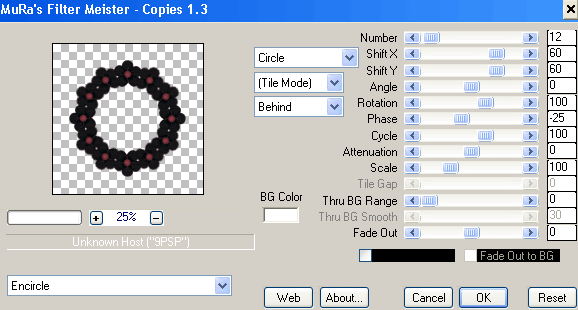
Paste a Moon as new layer
Resize by 99%
Resize by 99%
LEAVE IN POSITION!
Paste a Star as new layer
LEAVE IN POSITION!
Select inside the star with Magic Wand
Selections > Modify > Expand by 3
Add new raster layer
Paste paper of choice INTO selection
Deselect
Selections > Modify > Expand by 3
Add new raster layer
Paste paper of choice INTO selection
Deselect
Layers > Arrange > Move Down
Activate top layer
Paste SpiderWeb as new layer
Resize by 25%
Position in lower right
Resize by 25%
Position in lower right
Paste a Spider as new layer
Resize by 20%
Position in centre of Web
Resize by 20%
Position in centre of Web
Paste your Tube of choice as new layer
Resize as necessary
Position to the left
Resize as necessary
Position to the left
Select the outside of Star (Circle) with Magic Wand
Selections > Modify > Expand by 3
Acrivate Tube layer and carefully erase the excess to your liking
Selections > Modify > Expand by 3
Acrivate Tube layer and carefully erase the excess to your liking

Paste Candle2 as new layer
Resize by 20%
Position to your liking
Resize by 20%
Position to your liking
Use the nodes of your Pick Tool (Deformation Tool in some versions) to shorten and widen the candle
Paste Tree2 as new layer
Image > Mirror
Resize by 50%
Position to left, then
Layers > Arrange > Send to Bottom
Position behind tube
Image > Mirror
Resize by 50%
Position to left, then
Layers > Arrange > Send to Bottom
Position behind tube
Paste Tree1 as new layer
Resize by 90%
Position to the right
Resize by 90%
Position to the right
Make a selection around the Tree trunk below
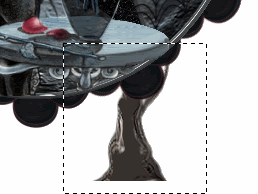
Press delete and deselect
Paste paper of choice as new layer
Layers > Arrange > Send to Bottom
Layers > Arrange > Send to Bottom
Layers > New Mask Layer > From Image
Apply WSL_Mask33
OK
Layers > Merge > Merge Group
Apply WSL_Mask33
OK
Layers > Merge > Merge Group
Crop and resize
Select your Text Tool and font of choice
I am using Lucida Blacketter
Text colour is Black
I am using Lucida Blacketter
Text colour is Black
Type out your name
Objects > Align > Horizontal Centre in Canvas
Convert to raster layer
Apply a Gradient Glow and drop shadow of choice
Objects > Align > Horizontal Centre in Canvas
Convert to raster layer
Apply a Gradient Glow and drop shadow of choice
Finally, add your © copyright, licence and watermark, then save as a GIF or JPG and you're done!
** IF YOU WISH TO ANIMATE PLEASE FOLLOW THESE NEXT STEPS **
Activate your Candle layer
Use your Freehand Tool to draw the candle flames
Use your Freehand Tool to draw the candle flames

Duplicate twice and rename Flame1, Flamee2 and Flame3
Activate Flame1 and hide Flame2 and Flame3
Effects > Plugins > Alien Skin Eye Candy5: Nature > Fire
Under the Settings Tab select "Small, Candle"
Then under Basic tab select the following settings:
Then under Basic tab select the following settings:
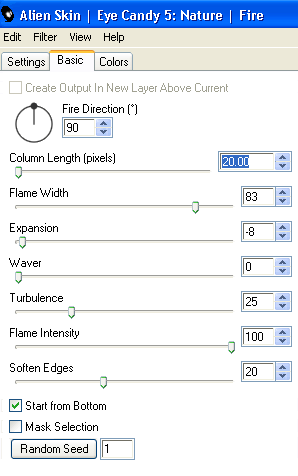
Hide Flame1 and activate Flame2
Repeat Fire again adjusting the Random Seed
Repeat Fire again adjusting the Random Seed
Hide Flame2 and activate Flame3
Repeat Fire once again, adjusting the Random Seed
Repeat Fire once again, adjusting the Random Seed
Activate Flame1 and hide Flame2 and Flame3
Edit > Copy Merged
Edit > Copy Merged
Open Animation Shop
Edit > Paste as New Animation
Edit > Paste as New Animation
Back to PSP
Hide Flame1 and activate Flame2
Edit > Copy Merged
Hide Flame1 and activate Flame2
Edit > Copy Merged
In Animation Shop
Edit > Paste after Current Frame
Edit > Paste after Current Frame
Back to PSP
Hide Flame2 and activate Flame3
Edit > Copy Merged
Hide Flame2 and activate Flame3
Edit > Copy Merged
In Animation Shop
Edit > Paste after Current Frame
Edit > Paste after Current Frame
Now save as a GIF and you're done!
Thanks for trying my tutorial!
::st!na::
Here is a non-animated version:

© Tutorial written by Stina on 8th July 2009
All rights reserved
All rights reserved

Hi, i love this tutorial.
ReplyDeleteBut is there any chance of you supplying the tube?
I cant find it anywhere.
Thanks