
Supplies
Scrap kit of choice - I am using the FTU Burlesque Collab by Avenue Did Me and Misty Scraps
Tube of choice - I am using the FTU artwork of Medusa-The Dollmaker
Mask of choice - I am using WSL_Mask286
(the alternate one is ww-edgemask6)
Font of choice - I am using PassionsConflictROB
Plugin:
Alien Skin Xenofex 2 Constellation
Open the "bur-ms filigree frame"
Shift + D to duplicate it, then close the original
Image / Canvas Resize
Width - 700
Height - 750
Centre checked
First of all let's greyscale the frame so it is completely black
Adjust / Hue and Saturation / Colourise
Then set both to 0
With your Selection tool on Point to Point draw around the frame parts, keeping in the black borders
(I tried using the Magic Wand inside the frames but there appears to be some "noise" the wand picks up)
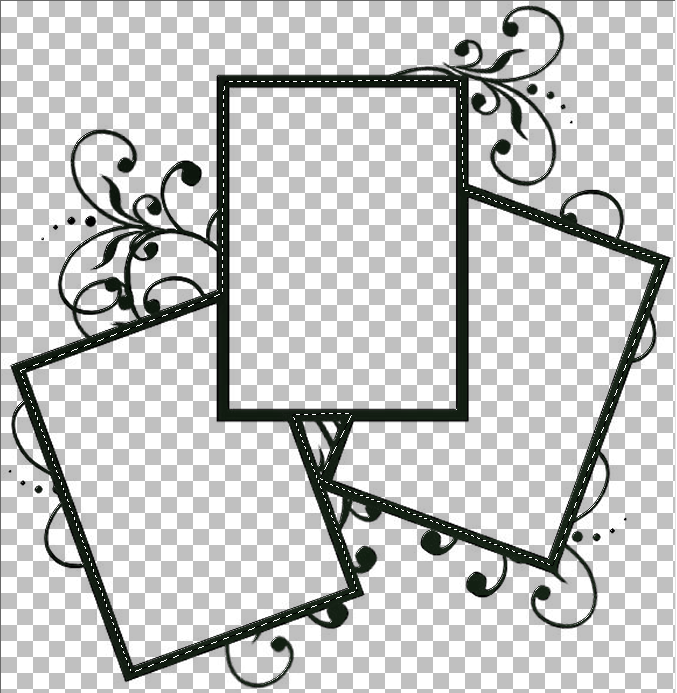
KEEP SELECTED!
Paste a paper of your choice as a new layer
Move paper below frame
Selections / Invert
Delete
KEEP SELECTED!
Paste tube of choice as new layer
I am using the FTU artwork of Medusa-The Dollmaker and the tube "Burlesque", which I mirrored before pasting as new layer
Resize (I resized by 75%) and position to your liking
Press delete to remove the excess outside the frame
KEEP SELECTED!
Duplicate tube and position to your liking in the right frame
Move below the first tube layer
Delete (to remove excess)
Adjust / Hue and Saturation / Colourise
Set both to 0
This layer should now be greyscale

STILL SELECTED!
Now I mirrored the tube back to its original state
Paste as new layer and resize by 75%
Position in the left from to your liking
Delete to remove the excess
And deselect
This is what I now have:

Paste the ADM-Element(7) as new layer and resize by 90%
Position toward lower right
Paste "bur-ms word art 1" as new layer
Resize by 95% and position to lower right over the bottom of the Feathered fan
Paste another paper of choice and move it to the bottom layer of the canvas
Layers / Load/Save Mask / Load Mask from Disk
Select Mask of choice - I am using WSL_Mask286
Apply
Layers / Merge / Merge Group
Now before we do anything else resize the tag to your liking
Add your credits to the artist etc.
Then add your name in a font of your choice
ANIMATION
I also animated the Word Art but for simplicity's sake I will refer only to the Mask layer - it is up to you if you wish to animate the Word Art as well
Now for the animation we need to have a background because the optimisation will add ugly black excess to anything transparent
So before we animate just add a white background layer to your canvas
Duplicate the mask layer twice
Hide the second and third layers and activate the first
Effects / Plugins / Alien Skin Xenofex 2 / Constellation with the following settings:
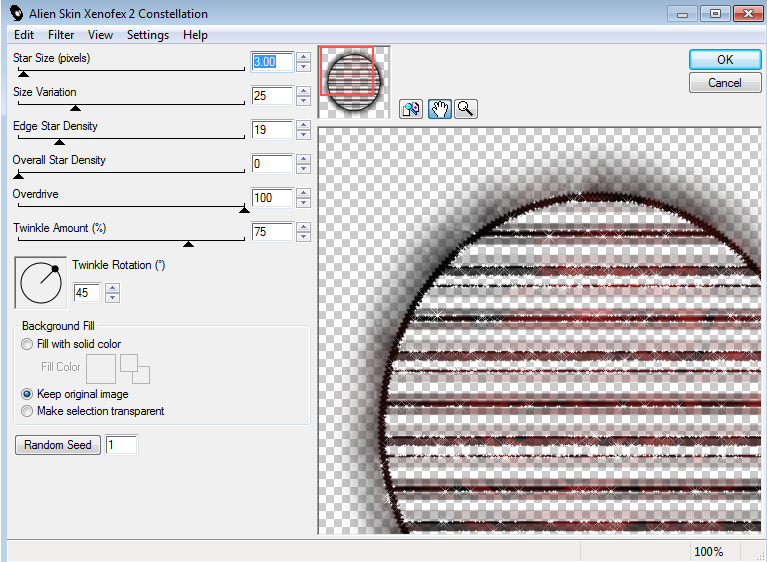
Hide the first layer and activate the second layer
Repeat effect, adjusting the Random Seed
Repeat with the third layer once again
Hide second and third layers and activate the first layer again
Edit / Copy Merged
Go to Animation Shop
Paste as New Animation
Back to PSP
Hide first layer and activate second layer
Edit / Copy Merged
In Animation Shop
Paste AFTETR current Frame
Back to PSP
Hide second layer and activate third
Edit / Copy Merged
In Animation Shop
Paste after current frame
Select all frames
ALT + Enter to open Frame Properties
Change to 20
Save as a GIF and you're done!
Thank you for trying my tutorial!
Here is another version using a different mask:

© Tutorial written by Stina on 27th October 2011

:O It looks great! And hard to build. I'm learning a lot with this tutorial. Thanks for use my work and credit me <3
ReplyDelete